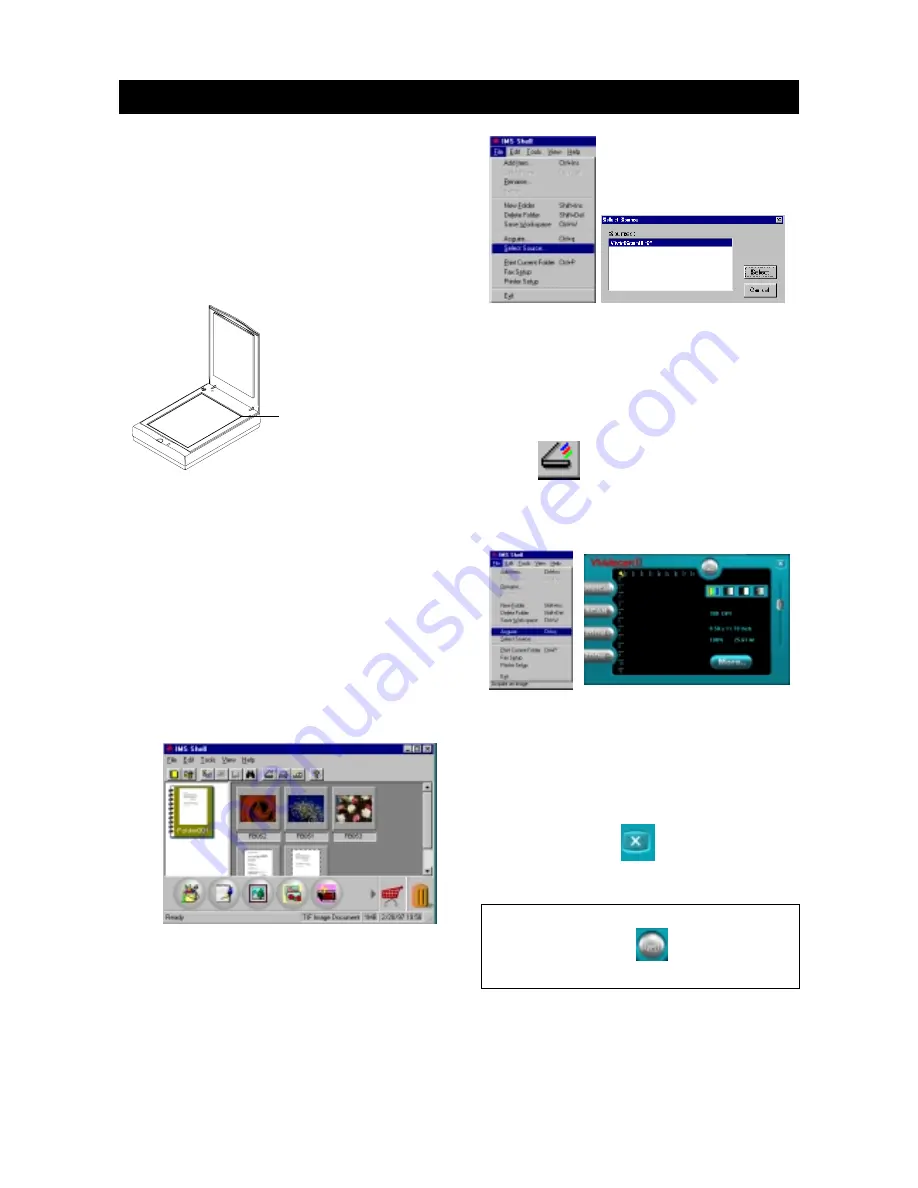
2
S300P SCANNER QUICK ST
S300P SCANNER QUICK ST
S300P SCANNER QUICK ST
S300P SCANNER QUICK ST
S300P SCANNER QUICK START
ART
ART
ART
ART
A.
A.
A.
A.
A. Placing the original on the window
Placing the original on the window
Placing the original on the window
Placing the original on the window
Placing the original on the window
glass
glass
glass
glass
glass
1. Raise the upper cover of the S300P scan-
ner.
2. Place the original facedown on the window
glass.
Please place the original against the top and
right rulers as illustrated below:
3. Slowly close the upper cover of your S300P
scanner, making sure the document remains
in position.
B.
B.
B.
B.
B. Starting the S300P scanner
Starting the S300P scanner
Starting the S300P scanner
Starting the S300P scanner
Starting the S300P scanner
1. Make sure your scanner is still on.
2. Turn on your PC and launch Windows.
3. Launch the IMS Shell application software
that came with the scanner.
4. Choose the Select Source
Select Source
Select Source
Select Source
Select Source option from the
File
File
File
File
File menu to display the Select Source
Select Source
Select Source
Select Source
Select Source
dialog box.
5. Choose "Vividscan II 32"
"Vividscan II 32"
"Vividscan II 32"
"Vividscan II 32"
"Vividscan II 32" as your image
source and click on "Select"
"Select"
"Select"
"Select"
"Select" to confirm. You
will return to the main screen of the IMS
Shell application.
.
6. Click on "Acquire"
"Acquire"
"Acquire"
"Acquire"
"Acquire" from the File
File
File
File
File menu or
the
icon under IMS Shell's tool bar to
open the control panel. Once the control
panel is opened, you are ready to proceed
with scanning.
7. Click on the "PRESCAN
PRESCAN
PRESCAN
PRESCAN
PRESCAN" button. A quick low-
resolution image will appear in the preview
window.
8. Use the crop frame in the preview window to
outline the image area you wish to scan.
9. Click on "SCAN
SCAN
SCAN
SCAN
SCAN" button.
10. Click on the "
" icon to close the
Vividscan II TWAIN dialog box.
Note: If you want to use the default settings, you
can click on the
button to open the
profile named Default2.prf.
Place your original against
top ruler and the arrow
indicator to make sure the
image of your picture will
be totally scanned.
HF393S6P104


