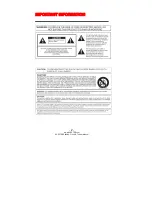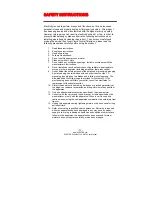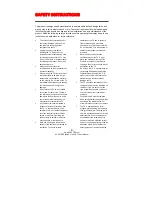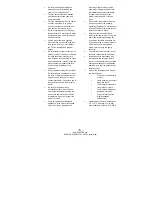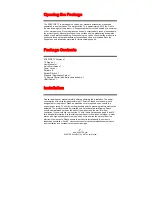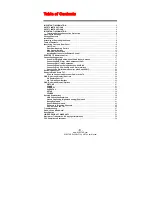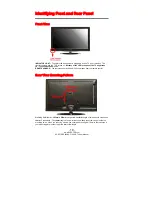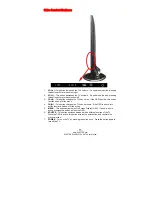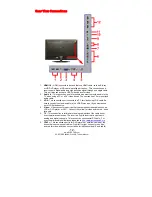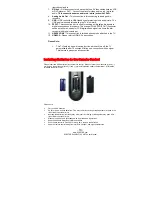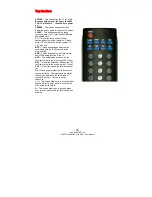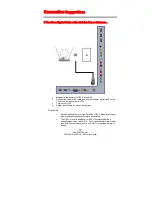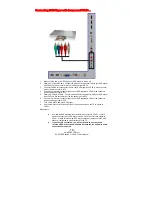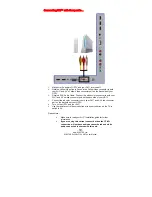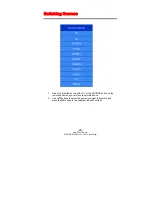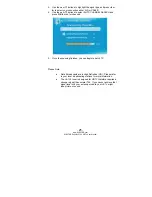-
10
-
www.SCEPTRE.com
SCEPTRE E420BV-F120 HDTV User Manual
Identifying Front and Rear Panel
Front View
INDICATOR LIGHT
– The light is red when power is plugged in but the TV is not turned on. The
light turns blue when the TV is turned on.
Because of the LED in the panel, the TV might take
10 – 12 seconds to power on.
REMOTE SENSOR
– The remote sensor receives all the commands from the remote control.
Rear View Mounting Pattern
Mounting Specification :
200mm x 200mm
using screw size
M6
. Length of screw should not exceed
12mm
. Please Note : The
12mm
length of screw refers to how deep the screw can go inside the
mounting holes. When you’re buying screws, you should add the original 12mm to the thickness of
your mounting plate in order to get the total screw length.