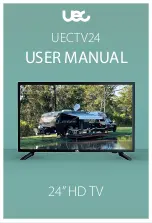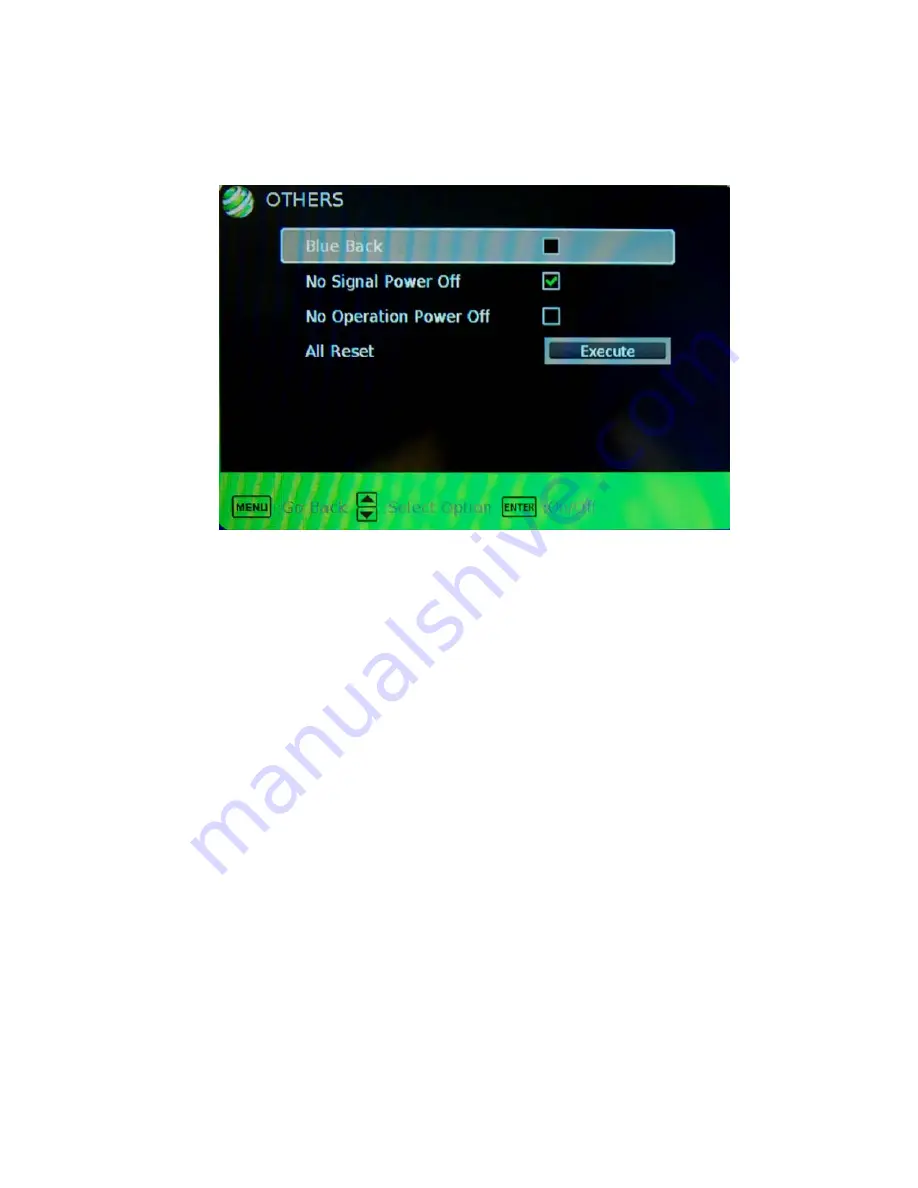
-
35
-
www.SCEPTRE.com
SCEPTRE X322BV-HDR User Manual
OTHERS
This option allows users to set other features of the TV.
1.
Press MENU to open the OSD.
2. Press
◄
or
►
to select OTHERS and press
ENTER
.
3. Use
▲
or
▼
to select the one you want to adjust and
◄
or
►
or
ENTER
to
adjust them.
I.
BLUE BACK – This feature gives the TV a blue default background
when there is no signal.
II.
NO SIGNAL POWER OFF – This feature turns the TV off if there is
no signal given to the TV after a certain time.
III.
NO OPERATIONS POWER OFF – This feature turns the TV off if
there are no commands given to the TV after a certain time.
IV.
ALL RESET – This reset all the options in the MENU back to it’s
default values.