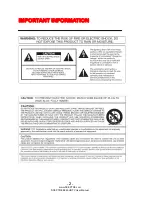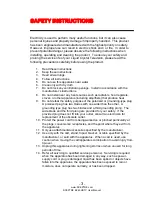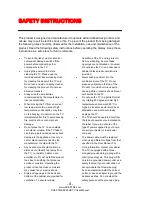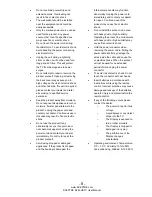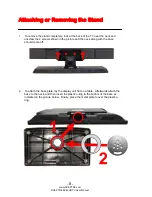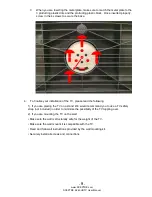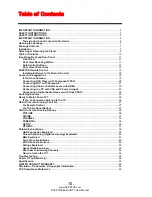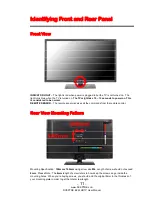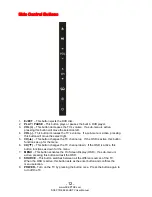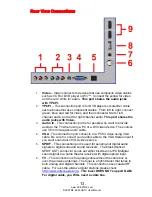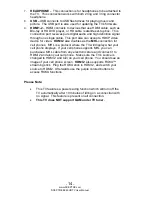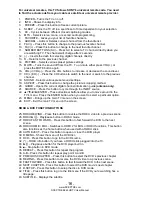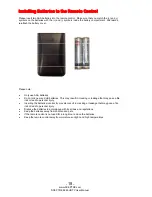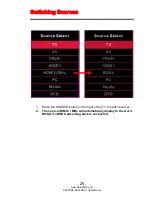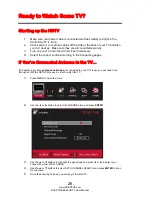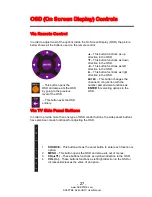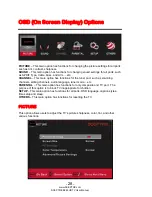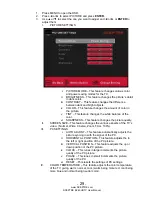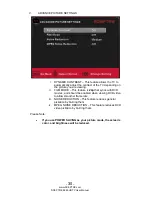Reviews:
No comments
Related manuals for E245 Series

19L4200U
Brand: Toshiba Pages: 141

EN-V L32HD32D
Brand: RCA Pages: 2

70-T19931-310
Brand: RCA Pages: 2

HD61LPW164
Brand: RCA Pages: 2

SyncMaster T22A350
Brand: Samsung Pages: 138

TC-42U12
Brand: Panasonic Pages: 58

Viera TC-P50G15
Brand: Panasonic Pages: 131

Viera TC-P42G15
Brand: Panasonic Pages: 220

Viera TC-P46G15
Brand: Panasonic Pages: 131

Viera TC-P42G15
Brand: Panasonic Pages: 2

Viera TC-50PX24
Brand: Panasonic Pages: 104

VIERA TC-P50GT30
Brand: Panasonic Pages: 2

50PC1DRA
Brand: LG Pages: 2

42LB5D
Brand: LG Pages: 2

30FZ4D
Brand: LG Pages: 2

1080i
Brand: LG Pages: 2

TruFlat D36TF30
Brand: RCA Pages: 6

Scenium HD61LPW175
Brand: RCA Pages: 2