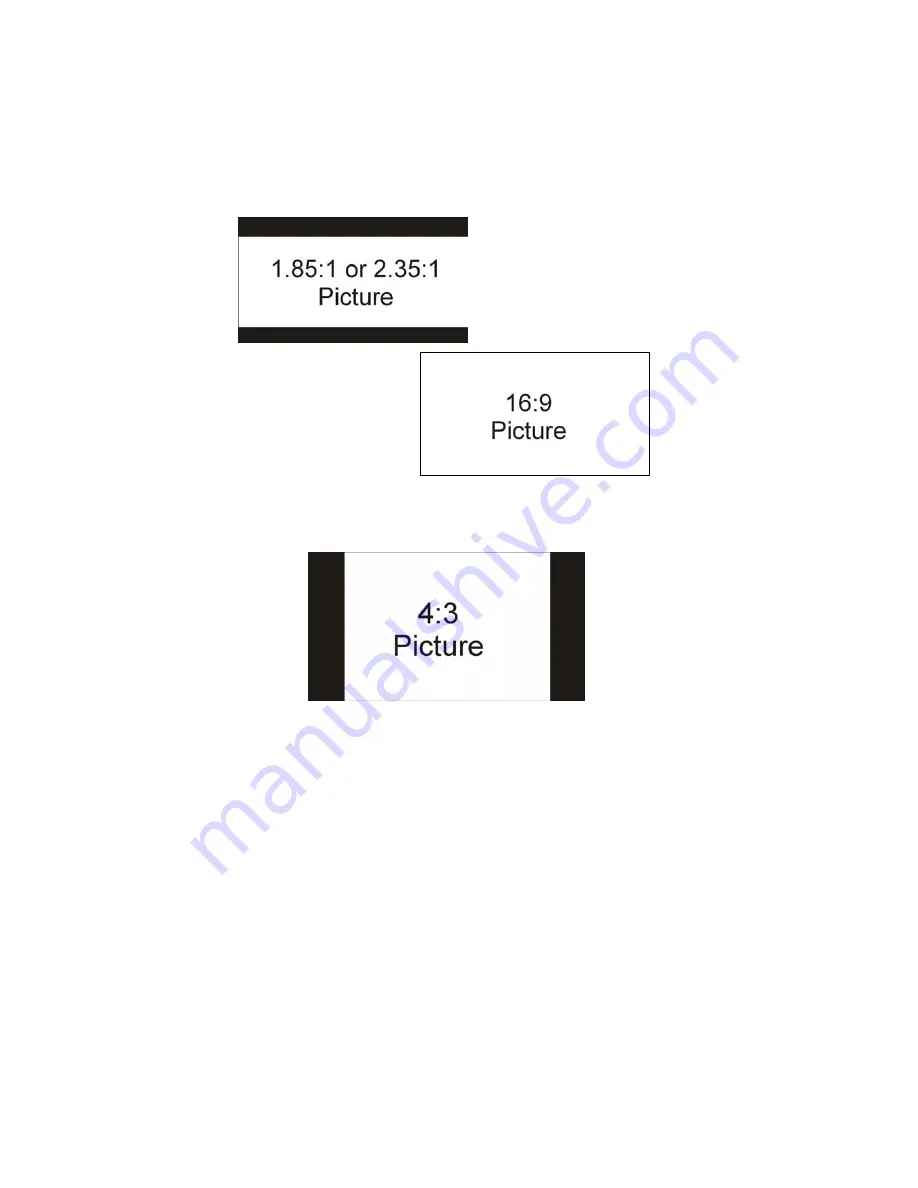
-
42
-
www.SCEPTRE.com
SCEPTRE E236BD-FHD HDTV User Manual
Aspect Ratio Explained
The TV is a widescreen TV, but most TV programs are still broadcasting in a square format,
therefore the TV is offering multiple ways of viewing videos. There are mainly two types of signal
format, Full (16:9 format), Normal (4:3 format), while others offer a novelty ways to view the TV.
Simply use the ASPECT button on the TV’s remote control to cycle between the multiple modes.
1.
FULL
This mode will stretch the picture to a widescreen ratio. If you have a perfect 16:9 ratio picture
you will not see any black bars. If you are watching a widescreen movie in 1.85:1 or 2.35:1
ratio, you will still get black bars on the top and bottom of the screen. If you use this mode on
4:3 pictures they will be stretched and distorted horizontally.
2.
NORMAL
Most analog TV channels have 4:3 signal formats. If the original 4:3 aspect ratio (1.33:1
source) is preserved, black bars are added to the left and right of the display image. This
aspect keeps that aspect ratio and shows you the black bars on the side.






























