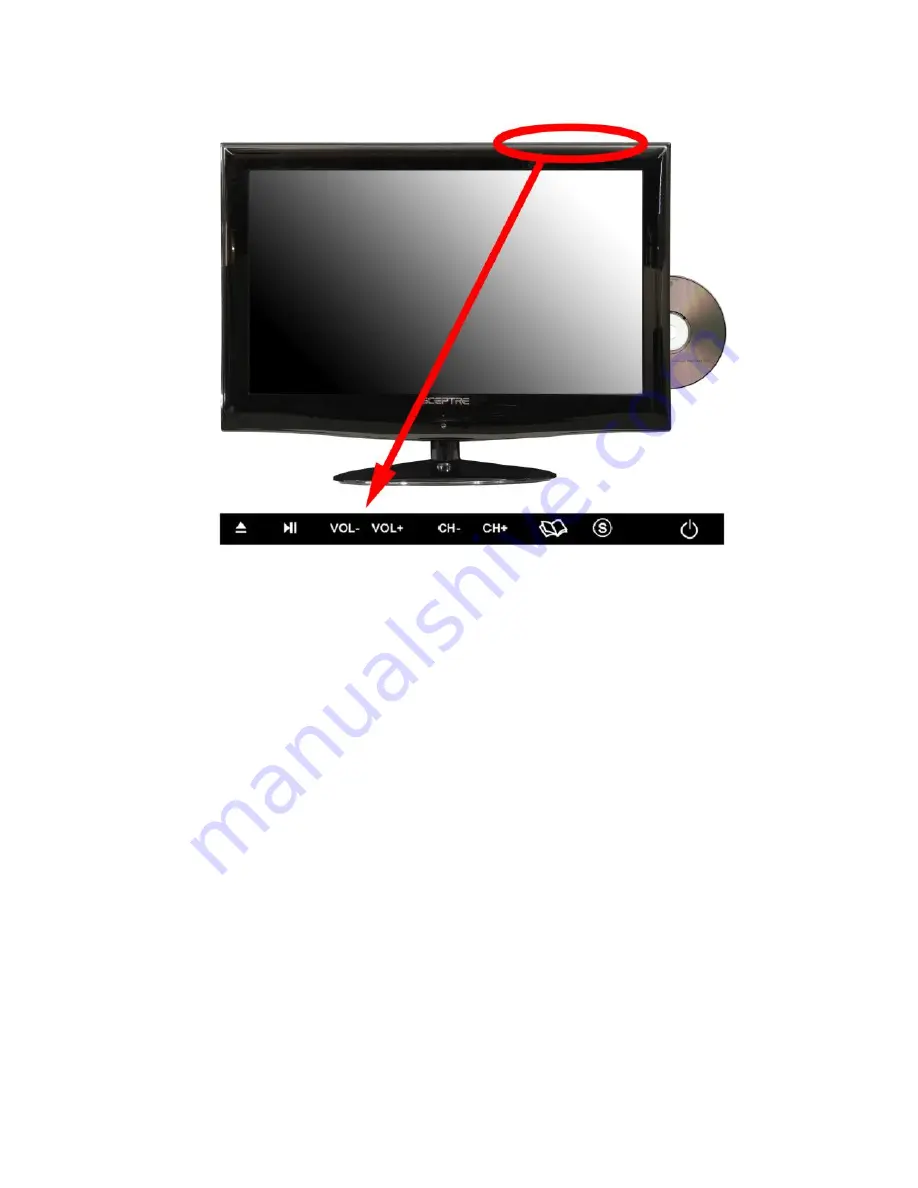
-
11
-
www.SCEPTRE.com
SCEPTRE E230BD-FHD HDTV User Manual
Top side Control Buttons
The following are button descriptions from right to left.
1.
POWER
– Turn on the TV by pressing the button once. Press the button again to
turn off the TV.
2.
SOURCE
– This button switches between all the different sources of the TV.
When the OSD is active, this button acts as the enter button and confirms the
menu selection.
3.
MENU
– This button activates the On Screen Display (OSD). If a sub-menu is
active, pressing this button will exit the OSD.
4.
CH(+)
– This button changes the TV channel up. If the OSD is active, this button
functions as up for the menu.
5.
CH(-)
– This button changes the TV channel down. If the OSD is active, this
button functions as down for the menu.
6.
VOL(+)
– This button increases the TV’s volume. If a sub-menu is active, pressing
this button will move the select right.
7.
VOL(-)
– This button decreases the TV’s volume. If a sub-menu is active, pressing
this button will move the selection left.
8.
PLAY/PAUSE
– Press this button to play or pause the DVD program you’re
watching.
9.
EJECT
– Press this button to open or close the DVD player.
Please Note:
For the EJECT and PLAY/PAUSE button to work you must be under the
source DVD. The buttons will not work under other sources.












































