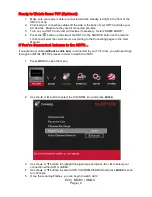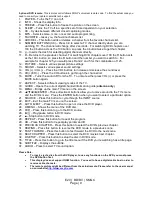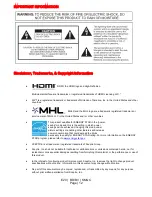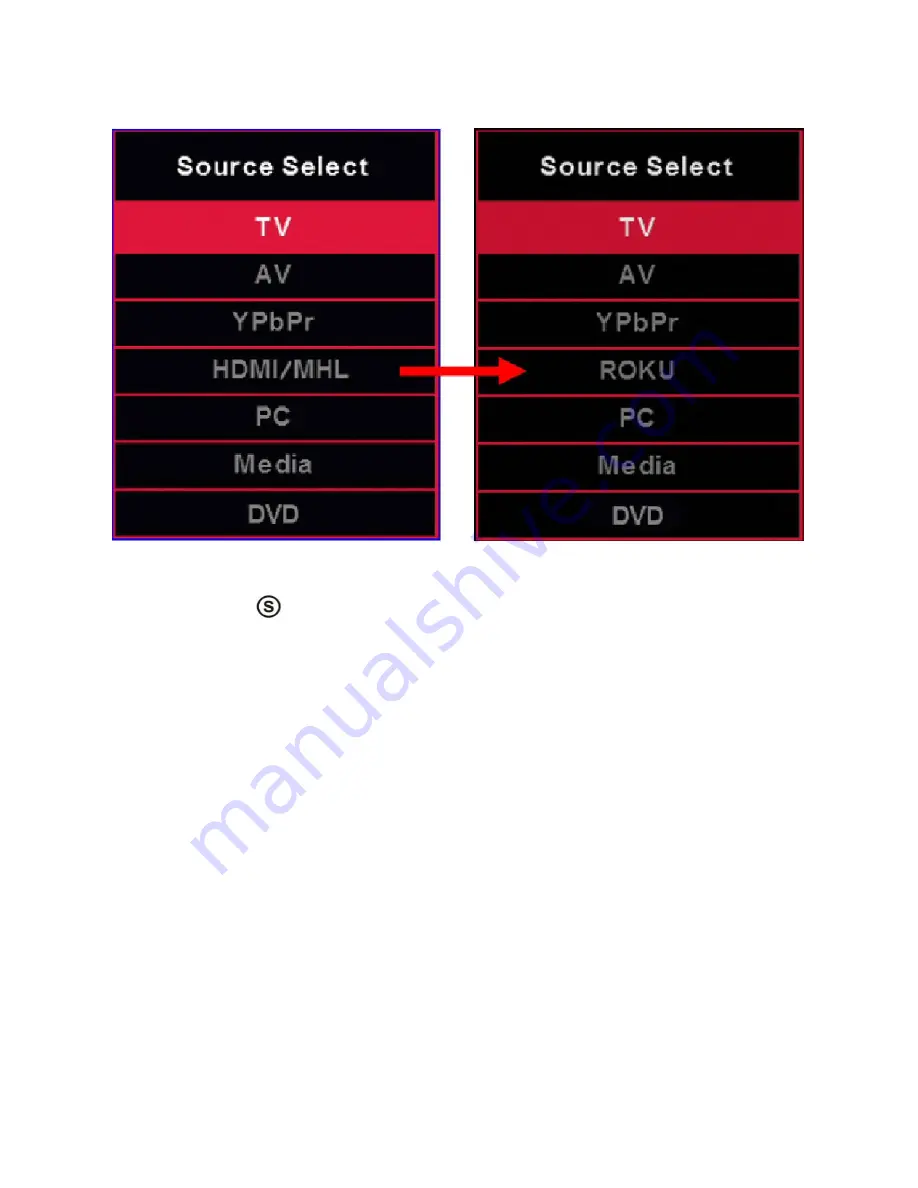
E20 | BD/BV | SMQC
Page | 5
If You’ve Connected Cable or Satellite Set-top Boxes to the HDTV…
1.
Press the
button on the side of the HD Display or the SOURCE button on the
remote control and you will see the picture above.
2.
Use ▲▼ buttons to select the source you want to switch to and press the ENTER
button in the middle of the ▲▼ buttons.
3.
If you have connected coax cable (the cable with a needle in the middle and a ring
to tighten the connection) from the box to the display,
you’ll need to change to
the correct channel. Make sure your source is TV and press 3 and ENTER on the
display
’s remote. If that does not work you’ll need to connect your Satellite or
Cable Company for support.
Please Note:
Not all broadcasts are in High Definition (HD). Please refer to your local
broadcasting stations for more information.
The HD Display
’s tuner is designed for HD Display therefore requires a
stronger signal than normal Displays. If you cannot achieve that signal level
with your antenna or cable
, your HD Display might lose picture or sound.
HDMI doubles as a MHL enabled port, so if you have a cell phone that
supports the Mobile High-definition Link, you can purchase a MHL cable
and connect it to HDMI.
HDMI supports MHL devices such as ROKU MHL streaming stick device.
DVD source only available with optional built in DVD player.