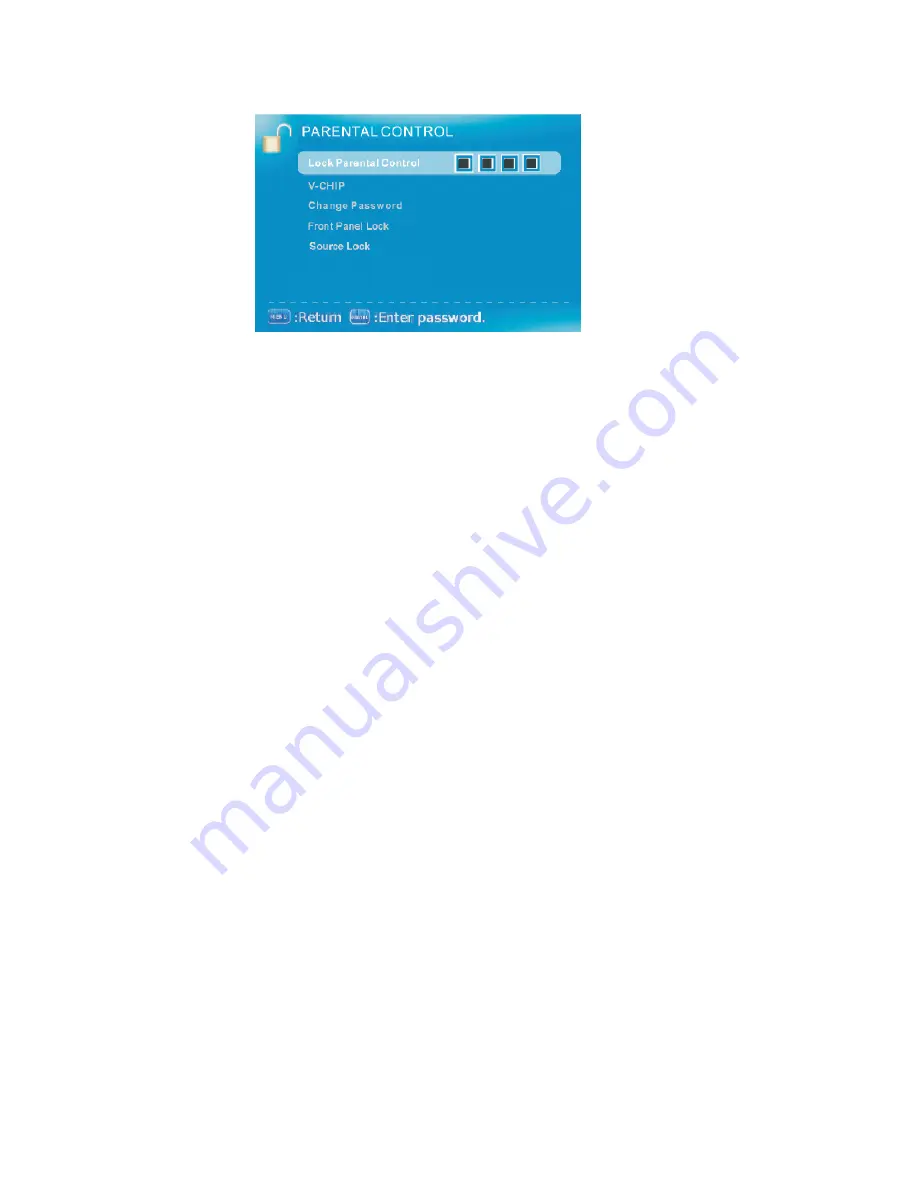
-
32
-
www.SCEPTRE.com
SCEPTRE 24” LCD/LED HDTV User Manual
PARENTAL
This option allows users to filter TV programs and movies while using the TV tuner. To
use this option you will need to enter in the password first.
1.
Press MENU to open the OSD.
2. Press
◄
or
►
to select PARENTAL CONTROL and press
OK
.
3. Use
▲
or
▼
to select the one you want to adjust and
◄
or
►
or
OK
to adjust them.
I.
LOCK PARENTAL CONTROL – This feature allows you to input a password
in order to access the other features. (
The default password is “0000”
)
II.
V-CHIP – This feature blocks shows under the TV tuner.
i. US
V-CHIP
a)
MOVIE RATING – This feature blocks movies.
b)
TV RATING – This blocks shows based on TV ratings.
ii. CANADA
V-CHIP
a)
ENGLISH RATING – This blocks English TV shows in
Canada.
b)
FRENCH RATING – This blocks French TV shows in
Canada.
iii. BLOCK UNRATED SHOW – This blocks TV shows with no
ratings supplied.
iv. DOWNLOADABLE RATING – This is a feature under the new V-
chip where ratings can be downloaded from the channel.
v. CLEAR DOWNLOADABLE DATA – This feature clears the
downloaded ratings data.
III.
CHANGE PASSWORD – This feature changes the password of the parental
control function.
IV.
FRONT PANEL LOCK – This feature locks the buttons on the TV from
functioning.
V.
SOURCE LOCK – This feature locks different sources from working.
Please Note:
•
Please refer to RATINGS EXPLAINED for more information on ratings definitions.
•
Downloadable rating
and
clear downloadable data
might be grayed out
depending on the TV stations support.
•
The OSD shows a button called ENTER (labeled ENTER:Press to Execute). The
ENTER button refers to the
OK
button on the remote control.






























