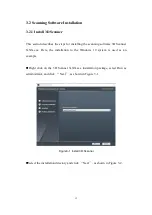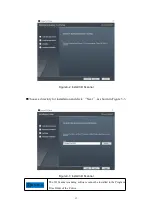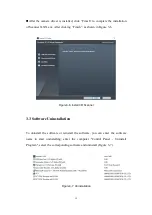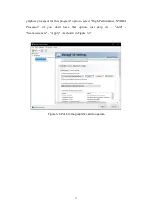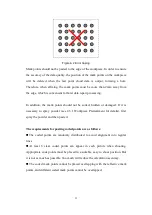10
2.3 Device connection
The device's connection includes two steps, such as connecting the power supply
to the scanner and connecting the scanner to the computer. The cable includes a
power adapter cable and a USB cable. The power adapter supplies power to the
scanner. The USB cable has four interfaces, which are connected to the computer,
power adapter and scanner. The connection is as follows (refer to Figure 2-10):
Step 1: Connect the USB cable Type A interface to the USB 3.0 port on the
computer;
Step 2: Connect the USB cable power interface and Type B interface to the
corresponding interfaces of the device. (When connecting, pay attention to the
direction indicated by the arrow at the cable interface, otherwise the interface
may be damaged);
Step 3: Connect the power adapter port to the DC interface of the USB cable.
Step 4: After checking the above steps, connect the power adapter to the power
connector.
Figure2- 11 Device connection