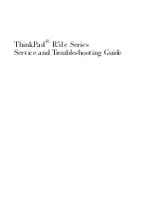2–10
TextBridge Pro User’s Guide
2. Click Install TextBridge Pro 9.0.
3. If you have Pagis 2.0 or later installed, a message asks if
you want Pagis to use TextBridge Pr 9.0. Click Yes to use
TextBridge Pro 9.0 or No to use your current version of
TextBridge with Pagis.
4. Read the information in the Welcome dialog box, then
click Next.
5. Read the Software License Agreement, then click Yes to
proceed with the installation.
Click No if you do not accept the license agreement. The
TextBridge installation ends without installing TextBridge.
6. The User Information dialog box appears. Enter your
name, the name of your company if applicable, and the
TextBridge serial number, then click Next.
The serial number is printed on the TextBridge CD-ROM sleeve.
7. The Choose Destination dialog box appears. Click Next to
install TextBridge in the default folder.
If you prefer to install TextBridge in another location, click
Browse and select the location.
8. The Setup Type dialog box appears. Choose the type of
installation, then click Next.
•
Typical (Recommended for most users.)
•
Compact (Used for minimum installation.)
•
Custom (Used to select recognition languages to install and
components you do not want to install.)
Summary of Contents for TextBridge Pro 9.0
Page 1: ...User s Guide...