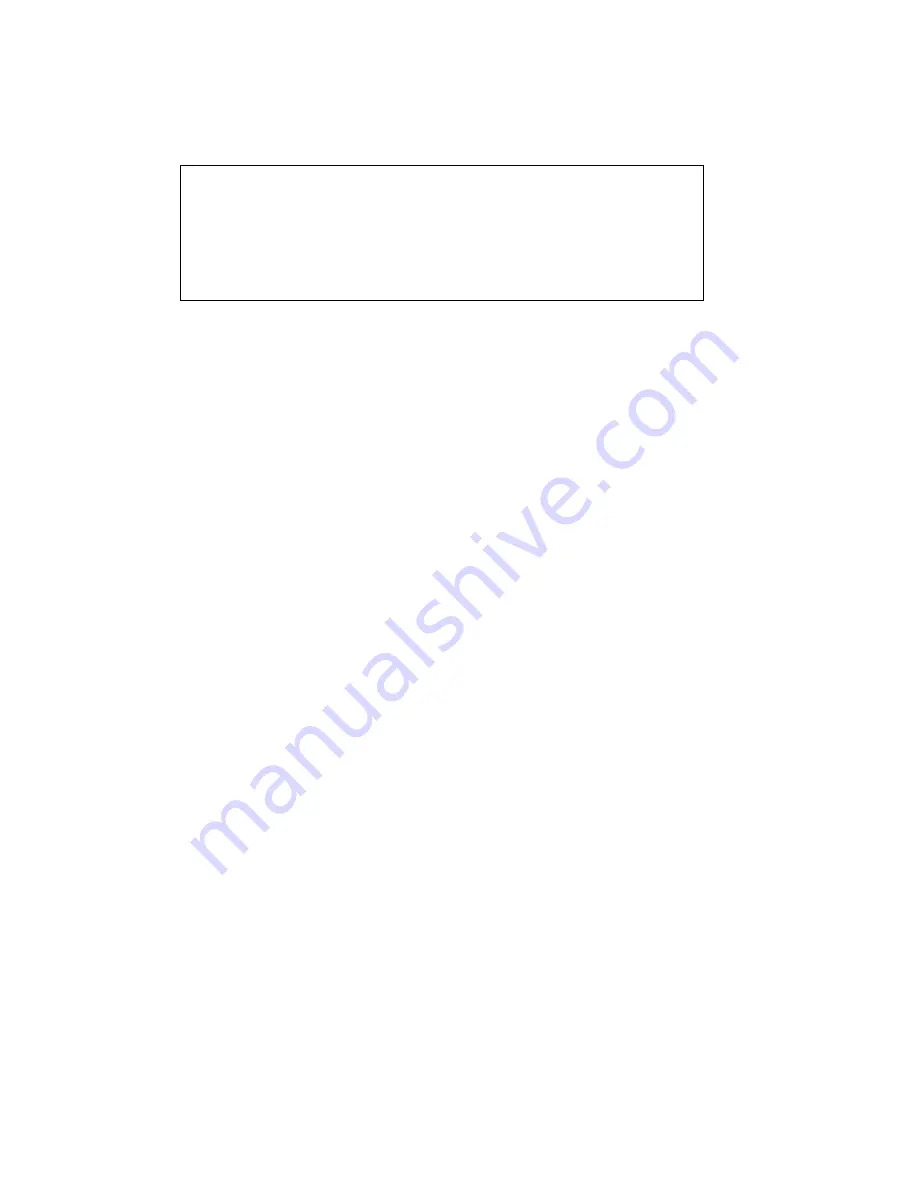
ii
This publication contains proprietary information of
the Card Scanning Solutions Company, provided for
customer use only. No other uses are authorized
without the express written permission of Card
Scanning Solutions.
Warranty
Card Scanning Solutions provides this publication “as
is” without warranty of any kind, either express or
implied, including, but not limited to, the implied
warranties of merchantability or suitability for any
particular purpose.
Card Scanning Solutions reserves the right to revise
this publication, and to make changes in the content
hereof from time to time without notification. Some
countries or states in the USA do not allow a
disclaimer of express or implied warranties in certain
transactions; if you are a resident of such country or
state, this statement may not apply to you.
This publication may include technical inaccuracies or
typographical errors. Changes are made periodically
to the information herein; these changes will be
incorporated in new editions of the publication. Card
Scanning Solutions may make improvements and/or
changes in the products and/or the software
described in this publication at any time.
Notice to user
This user guide should not be construed as a
representation or warranty with respect to the
software named herein. Occasionally, changes or
variations exist in the software that are not reflected
in the manual. Generally, if such changes or
variations are known to exist and to affect the product
significantly, a release note or “read me” file
Summary of Contents for Scan2Contacts
Page 1: ......

































