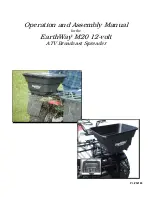RU224 Settings
Hardware Configuration
1. Connectivity:
1.1. Ethernet
1.2. WiFi
1.3. Bluetooth
2. USB 2.0 x 4
3. HDMI for Display
4. GPIO
4.1. 4 Input
4.2. 4 Output
5. Output Power - 12V for external devices (E.g. LED Status Light, Sensor, Switch, Etc.)
6. Input Power - 12V
7. UHF RFID Antenna Ports x4 (RP-TNC-Female)
!
ANT 1
ANT 2
ANT 3
ANT 4
Page
!
of
!
11
35
Ethernet
HDMI
GPIO
Input Power
12V
USB 2.0
Output Power
12v