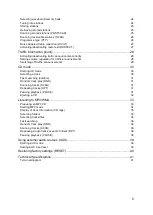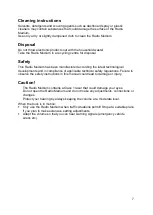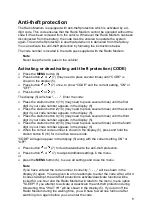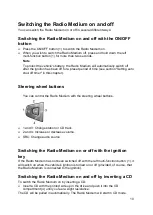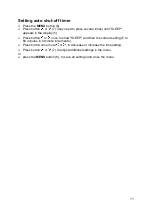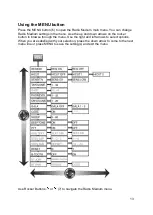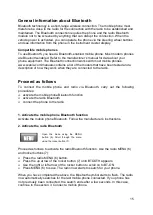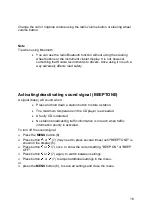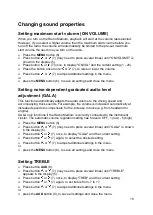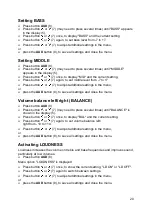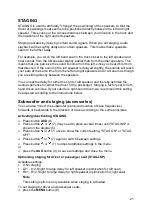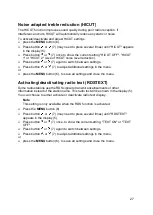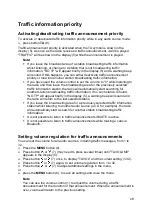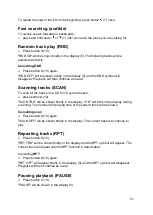19
Changing sound properties
Setting maximum start volume (ON VOLUME)
When you turn on the Radio Medium, playback will start at the volume last selected.
However, if you select a higher volume than the maximum start volume before you
turn off the radio, the volume will automatically be limited to the pre-set maximum
start volume the next time you turn on the radio.
Press the
MENU
button (6).
Press button
or
(7) (may need to press several times) until "ONVOLUME" is
shown in the display (5).
Press button or (7) once, to display "ONVOL" and the current setting (1 - 20).
Press the button once more or (7), to raise or lower the volume.
Press button
or
(7) to adjust additional settings in the menu,
or
press the
MENU
button (6), to save all settings and close the menu.
Setting noise-dependent graduated audio level
adjustment (GALA)
This function automatically adapts the audio volume to the driving speed and
accompanying truck sounds. For example, the volume is increased automatically at
increased speeds to compensate for the increase in noise (e.g. from headwind or
engine).
GALA only functions if the Radio Medium is correctly connected to the instrument
cluster. The automatic volume regulation setting has 6 levels: OFF, 1 (low) - 5 (high).
Press the
MENU
button (6).
Press button
or
(7) (may need to press several times) until "GALA" is shown
in the display (5).
Press button or (7) once, to display "GALA" and the current setting.
Press button or (7) again, to select the desired setting.
Press button
or
(7) to adjust additional settings in the menu,
or
press the
MENU
button (6), to save all settings and close the menu.
Setting TREBLE
Press button
AUD
(8).
Press button
or
(7) (may need to press several times) until "TREBLE"
appears in the display (5).
Press button or (7) once, to display "TREB" and the current setting.
Press button or (7) again, to set treble from -7 to +7.
Press button
or
(7) to adjust additional settings in the menu,
or
press the
AUD
button (8), to save all settings and close the menu.