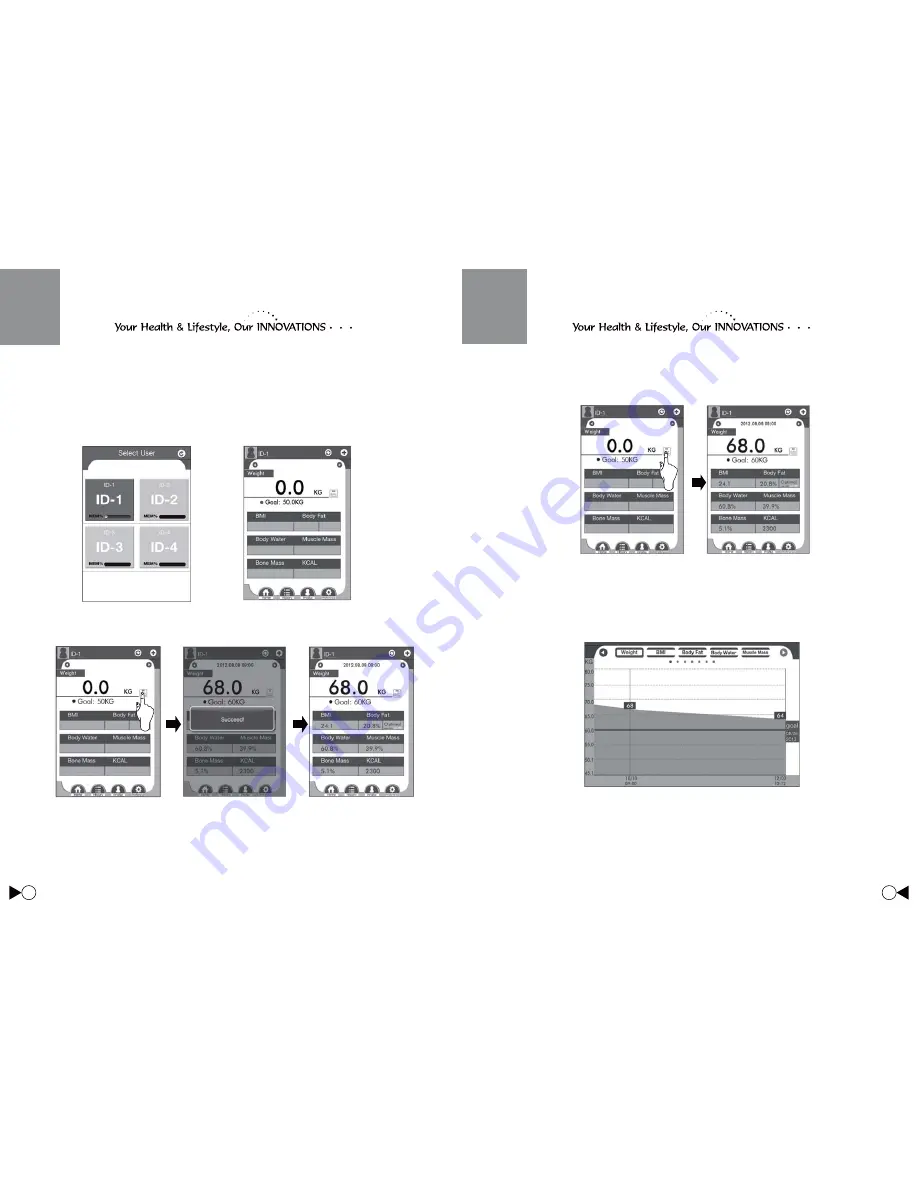
12
13
2. Upload Data to Iphone, iPod touch or iPad
A. Select your ID with gray border (Fig. 19a). A reminder displays, press YES to enter
Home page (Fig. 19b).
Note:
The ID with red border is bundled by other devices. You can use the ID by delete it
;'!>++
'
B. Press refurbish button to upload the data, the data displays on the device after a
successful uploaded (Fig.20). The scale turns off around 60 seconds.
C. Touch QUICK MODE on the home page to enter quick use mode(Fig.21). The scale
will display user’s ID with a beep sound and start weighing. And the new data will
upload to record automatically after weighted.
Fig.19b
Fig.24
Fig.20
Fig.21
Fig.19a
3. Statistics
A. Touch BFAScale40 symbol on your device, the latest record displays. Or touch ID on
the top left corner of screen for backing to Select User page to choose your ID.
B. Rotate your device by 90°, track graph displays. And touch other options on the top of
screen to view relevant measurement results (Fig.24).













