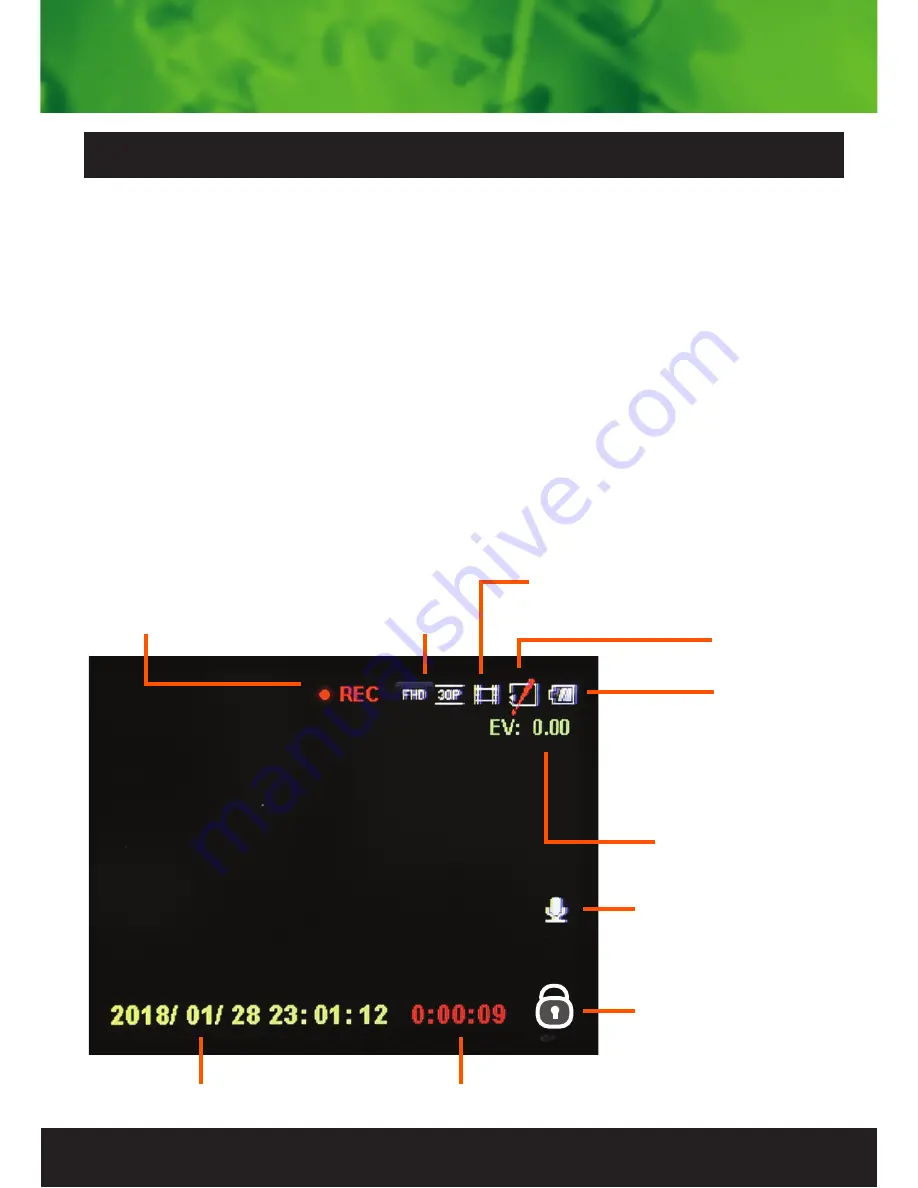
9
Once the power source is connected and the ignition is
turned on, the red indication lamp will light up and it will start
recording automatically. Once ignition is turned off it will save
the last file and power OFF. To power ON/OFF manually
press the power button underneath. When not recording
press the Power button to switch to video mode. To start and
stop recording in video mode press the OK button. The red
circle indicator on the top middle of the LCD starts flashing.
Press UP arrow to mute the mic. When recording press the
Power button to lock files (SOS). Note do not turn off until
finished recording & lock icon disappears.
Instructions for video operation
Recording
Icon
Video
Resolution
Video Mode
SD Card
Exposure
Compensation
Battery
Strength
Microphone ON
Date/Time
Recording Time
Lock Icon


















