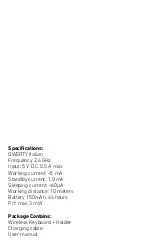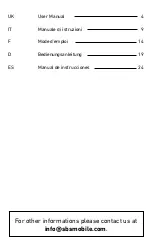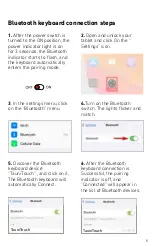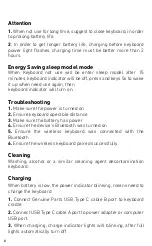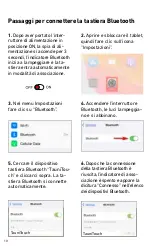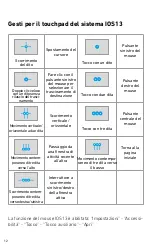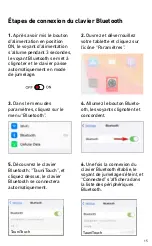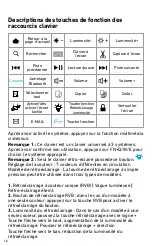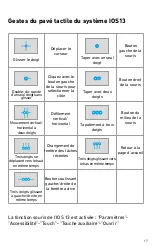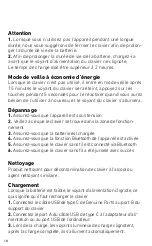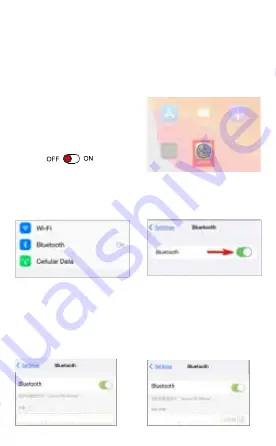
5
Bluetooth keyboard connection steps
1.
After the power switch is
turned to the ON position, the
power indicator light is on
for 3 seconds, the Bluetooth
indicator starts to flash, and
the keyboard automatically
enters the pairing mode.
3
. In the settings menu, click
on the “Bluetooth” menu.
5.
Discover the Bluetooth
keyboard device:
“TauniTouch” , and click on it,
The Bluetooth keyboard will
automatically Connect.
4.
Turn on the Bluetooth
switch, The lights flicker and
match.
6.
After the Bluetooth
keyboard connection is
Successful, the pairing
indicator is off, and
“Connected” will appear in
the list of Bluetooth devices.
2.
Open and unlock your
tablet and click On the “
Settings” icon.
Wireless keyboard user manual
Package included: Instruc�on manual *1
Wireless keyboard *1
USB charging cable *1
Product model specifica�on
1.Bluetooth Interface Standard
2.Opera�ng Distance Available:
10 meters
3.Modula�on System: GFSK
4.Opera�ng Voltage: 3.0-4.2V
5.Working Current: <8mA
(When the touchpad is working)
6. Standby Current: <0.3mA
7. Sleeping Current: <40uA
8. Charging Current: 100mA/
200mA(Backlight)
9. Standby Time: >100 days
10. Charging Time: 2-3 hours
11. Lithium Ba�ery Capacity:
220mA/480mA(Backlight)
12. Sustainable Working �me:
more than 100/30 hours
13. Lithium Ba�ery Life: 3 years
14. Key Strength: 80±10g
15. Key Life: 5Million Stroke
16. Opera�ng Temperature:
-10
℃
±55
℃
Ge�ng Started Guide
Caps lock indicator: Lights up when the keyboard is
in upper case input.
It will flash a�er entering the Bluetooth Pairing model,
and will be off a�er the Bluetooth connec�on is successful.
Low ba�ery indicator: flashes when the ba�ery is too low,
promp�ng to charge.
Charging indicator: It will light up when charging, and will
be off a�er charging is completed.
Switching power Indicator: Press and hold the power
switch for 3 seconds.
Type-c charging interface
Bluetooth keyboard connec�on steps
1.A�er the power switch is turned to the
ON posi�on, the power indicator light is
on for 3 seconds, the Bluetooth indicator
starts to flash, and the keyboard
automa�cally enters the pairing mode.
2.Open and unlock your tablet and click
On the “ Se�ngs” icon.
3.In the se�ngs menu, click on the
“Bluetooth” menu.
5.Discover the Bluetooth keyboard device:
“TauniTouch” , and click on it, The Bluetooth
keyboard will automa�cally Connect.
6.A�er the Bluetooth keyboard
connec�on is Successful, the pairing
indicator is off, And “ Connected” will
appear in the list of Bluetooth devices.
4.Turn on the Bluetooth switch,
The lights flicker and match.
TauniTouch
TauniTouch
Keyboard shortcut func�on descrip�on
IOS13 system touchpad gestures
A�en�on
Warranty Card
Energy Saving sleep mode
Troubleshoo�ng
Cleaning
Charging
Back to Home
page
Brightness-
Bri
Screen capture
Next track
Paste
Lock screen
Screen keyboard
Pause/Play
Volume-
Copy
Func�on key
Backlight
brightness
on/off
Search
Previous track
Bluetooth pairing
Select all
Touchpad on/off
Connect
A�er switch system push above mul�media func�on show:
No�ce 1: This keyboard is 3 -system universal keyboard,
A�er confirming using it then push FN+Q/W/E to choose suitable system..
No�ce 2: Only backlight kind keyboard has this bu�on
Color adjust: total 7 kind colors circula�ng
Backlight model: Single push backlight key actualize three kinds models.
1.1single color backlight(RGB) 2. Breathing light 3. Backlight off.
2.RGB backlight switch: under single color model situa�on, Press RGB key to
switch backlight.
3.Backlight lightness: Under single color model situa�on, push backlight kry +
direc�on
Upward arrow key, backlight lightness increase; Push bac direc�on
Downward arrow key, backlight lightness reduce.
Sliding finger
Single finger fast
double click without
loose drag
Moving the
cursor
Le� click to select
the target drag
Ver�cal/horizontal
scrolling
Recent task
window switch
Ac�ve window
le�/right slide
switch
Two-finger ver�cal
/horizontal
movement
Three-fingers move
up at the same �me
Three fingers sliding
le�/right at the
same �me
Le� mouse
bu�on
Single finger tap
Two-finger tapping
Three-finger tap
Three fingers move
down at the same
�me
Right mouse
bu�on
Middle mouse
bu�on
Back to Home
page
IOS 13 mouse func�on is enabled: “Se�ngs”-”Accessibility”-”Touch”-
”Auxiliary Touch”-”Open”
1.When not use for long �me, suggest to close keyboard, in order to prolong
ba�ery life.
2.In order to get longer ba�ery life, charging before keyboard power light flashes,
Charging �me must be be�er more than 2 hours
When Keyboard not use will be enter sleep model a�er 15 minutes, keyboard
indicator will be off, press and keys 5s to wake it up when need use again, then
keyboard indicator will turn on.
1.Make sure the power is turned on
2.Ensure keyboard operable distance
3.Make sure the ba�ery has power
4.Ensure the device’s Bluetooth was turned on
5.Ensure the wireless keyboard was connected with the Bluetooth
6.Ensure the wireless keyboard paired successfully
Washing, alcohol or a similar cleaning agent decontamina�on keyboard.
When ba�ery is low, the power indicator blinking, means need to
charge the keyboard
1.Connect Genuine Parts USB Type C cable B port to keyboard cradle
2.Connect USB Type C cable A port to power adapter or computer USB port.
3.When charging, charge indicator lights will blinking, a�er full lights automa�cally
turn off
User informa�on
Company or personage full name
Contact addres
The purchase product name and model No.
Purchase date
Cer�fica�on
Inspec�on:
Produc�on date:
This reason due to the product broken and damage is not
included on the warranty.
(1)Accident, misuse, improper opera�on, or any unauthorized
repair, modified or removed
(2)Improper opera�on or maintenance, when opera�on viola�on
of the instruc�ons or connec�on unsuitability power supply
TEL
Zip
Wireless keyboard user manual
Package included: Instruc�on manual *1
Wireless keyboard *1
USB charging cable *1
Product model specifica�on
1.Bluetooth Interface Standard
2.Opera�ng Distance Available:
10 meters
3.Modula�on System: GFSK
4.Opera�ng Voltage: 3.0-4.2V
5.Working Current: <8mA
(When the touchpad is working)
6. Standby Current: <0.3mA
7. Sleeping Current: <40uA
8. Charging Current: 100mA/
200mA(Backlight)
9. Standby Time: >100 days
10. Charging Time: 2-3 hours
11. Lithium Ba�ery Capacity:
220mA/480mA(Backlight)
12. Sustainable Working �me:
more than 100/30 hours
13. Lithium Ba�ery Life: 3 years
14. Key Strength: 80±10g
15. Key Life: 5Million Stroke
16. Opera�ng Temperature:
-10
℃
±55
℃
Ge�ng Started Guide
Caps lock indicator: Lights up when the keyboard is
in upper case input.
It will flash a�er entering the Bluetooth Pairing model,
and will be off a�er the Bluetooth connec�on is successful.
Low ba�ery indicator: flashes when the ba�ery is too low,
promp�ng to charge.
Charging indicator: It will light up when charging, and will
be off a�er charging is completed.
Switching power Indicator: Press and hold the power
switch for 3 seconds.
Type-c charging interface
Bluetooth keyboard connec�on steps
1.A�er the power switch is turned to the
ON posi�on, the power indicator light is
on for 3 seconds, the Bluetooth indicator
starts to flash, and the keyboard
automa�cally enters the pairing mode.
2.Open and unlock your tablet and click
On the “ Se�ngs” icon.
3.In the se�ngs menu, click on the
“Bluetooth” menu.
5.Discover the Bluetooth keyboard device:
“TauniTouch” , and click on it, The Bluetooth
keyboard will automa�cally Connect.
6.A�er the Bluetooth keyboard
connec�on is Successful, the pairing
indicator is off, And “ Connected” will
appear in the list of Bluetooth devices.
4.Turn on the Bluetooth switch,
The lights flicker and match.
TauniTouch
TauniTouch
Keyboard shortcut func�on descrip�on
IOS13 system touchpad gestures
A�en�on
Warranty Card
Energy Saving sleep mode
Troubleshoo�ng
Cleaning
Charging
Back to Home
page
Brightness-
Bri
Screen capture
Next track
Paste
Lock screen
Screen keyboard
Pause/Play
Volume-
Copy
Func�on key
Backlight
brightness
on/off
Search
Previous track
Bluetooth pairing
Select all
Touchpad on/off
Connect
A�er switch system push above mul�media func�on show:
No�ce 1: This keyboard is 3 -system universal keyboard,
A�er confirming using it then push FN+Q/W/E to choose suitable system..
No�ce 2: Only backlight kind keyboard has this bu�on
Color adjust: total 7 kind colors circula�ng
Backlight model: Single push backlight key actualize three kinds models.
1.1single color backlight(RGB) 2. Breathing light 3. Backlight off.
2.RGB backlight switch: under single color model situa�on, Press RGB key to
switch backlight.
3.Backlight lightness: Under single color model situa�on, push backlight kry +
direc�on
Upward arrow key, backlight lightness increase; Push bac direc�on
Downward arrow key, backlight lightness reduce.
Sliding finger
Single finger fast
double click without
loose drag
Moving the
cursor
Le� click to select
the target drag
Ver�cal/horizontal
scrolling
Recent task
window switch
Ac�ve window
le�/right slide
switch
Two-finger ver�cal
/horizontal
movement
Three-fingers move
up at the same �me
Three fingers sliding
le�/right at the
same �me
Le� mouse
bu�on
Single finger tap
Two-finger tapping
Three-finger tap
Three fingers move
down at the same
�me
Right mouse
bu�on
Middle mouse
bu�on
Back to Home
page
IOS 13 mouse func�on is enabled: “Se�ngs”-”Accessibility”-”Touch”-
”Auxiliary Touch”-”Open”
1.When not use for long �me, suggest to close keyboard, in order to prolong
ba�ery life.
2.In order to get longer ba�ery life, charging before keyboard power light flashes,
Charging �me must be be�er more than 2 hours
When Keyboard not use will be enter sleep model a�er 15 minutes, keyboard
indicator will be off, press and keys 5s to wake it up when need use again, then
keyboard indicator will turn on.
1.Make sure the power is turned on
2.Ensure keyboard operable distance
3.Make sure the ba�ery has power
4.Ensure the device’s Bluetooth was turned on
5.Ensure the wireless keyboard was connected with the Bluetooth
6.Ensure the wireless keyboard paired successfully
Washing, alcohol or a similar cleaning agent decontamina�on keyboard.
When ba�ery is low, the power indicator blinking, means need to
charge the keyboard
1.Connect Genuine Parts USB Type C cable B port to keyboard cradle
2.Connect USB Type C cable A port to power adapter or computer USB port.
3.When charging, charge indicator lights will blinking, a�er full lights automa�cally
turn off
User informa�on
Company or personage full name
Contact addres
The purchase product name and model No.
Purchase date
Cer�fica�on
Inspec�on:
Produc�on date:
This reason due to the product broken and damage is not
included on the warranty.
(1)Accident, misuse, improper opera�on, or any unauthorized
repair, modified or removed
(2)Improper opera�on or maintenance, when opera�on viola�on
of the instruc�ons or connec�on unsuitability power supply
TEL
Zip
Wireless keyboard user manual
Package included: Instruc�on manual *1
Wireless keyboard *1
USB charging cable *1
Product model specifica�on
1.Bluetooth Interface Standard
2.Opera�ng Distance Available:
10 meters
3.Modula�on System: GFSK
4.Opera�ng Voltage: 3.0-4.2V
5.Working Current: <8mA
(When the touchpad is working)
6. Standby Current: <0.3mA
7. Sleeping Current: <40uA
8. Charging Current: 100mA/
200mA(Backlight)
9. Standby Time: >100 days
10. Charging Time: 2-3 hours
11. Lithium Ba�ery Capacity:
220mA/480mA(Backlight)
12. Sustainable Working �me:
more than 100/30 hours
13. Lithium Ba�ery Life: 3 years
14. Key Strength: 80±10g
15. Key Life: 5Million Stroke
16. Opera�ng Temperature:
-10
℃
±55
℃
Ge�ng Started Guide
Caps lock indicator: Lights up when the keyboard is
in upper case input.
It will flash a�er entering the Bluetooth Pairing model,
and will be off a�er the Bluetooth connec�on is successful.
Low ba�ery indicator: flashes when the ba�ery is too low,
promp�ng to charge.
Charging indicator: It will light up when charging, and will
be off a�er charging is completed.
Switching power Indicator: Press and hold the power
switch for 3 seconds.
Type-c charging interface
Bluetooth keyboard connec�on steps
1.A�er the power switch is turned to the
ON posi�on, the power indicator light is
on for 3 seconds, the Bluetooth indicator
starts to flash, and the keyboard
automa�cally enters the pairing mode.
2.Open and unlock your tablet and click
On the “ Se�ngs” icon.
3.In the se�ngs menu, click on the
“Bluetooth” menu.
5.Discover the Bluetooth keyboard device:
“TauniTouch” , and click on it, The Bluetooth
keyboard will automa�cally Connect.
6.A�er the Bluetooth keyboard
connec�on is Successful, the pairing
indicator is off, And “ Connected” will
appear in the list of Bluetooth devices.
4.Turn on the Bluetooth switch,
The lights flicker and match.
TauniTouch
TauniTouch
Keyboard shortcut func�on descrip�on
IOS13 system touchpad gestures
A�en�on
Warranty Card
Energy Saving sleep mode
Troubleshoo�ng
Cleaning
Charging
Back to Home
page
Brightness-
Bri
Screen capture
Next track
Paste
Lock screen
Screen keyboard
Pause/Play
Volume-
Copy
Func�on key
Backlight
brightness
on/off
Search
Previous track
Bluetooth pairing
Select all
Touchpad on/off
Connect
A�er switch system push above mul�media func�on show:
No�ce 1: This keyboard is 3 -system universal keyboard,
A�er confirming using it then push FN+Q/W/E to choose suitable system..
No�ce 2: Only backlight kind keyboard has this bu�on
Color adjust: total 7 kind colors circula�ng
Backlight model: Single push backlight key actualize three kinds models.
1.1single color backlight(RGB) 2. Breathing light 3. Backlight off.
2.RGB backlight switch: under single color model situa�on, Press RGB key to
switch backlight.
3.Backlight lightness: Under single color model situa�on, push backlight kry +
direc�on
Upward arrow key, backlight lightness increase; Push bac direc�on
Downward arrow key, backlight lightness reduce.
Sliding finger
Single finger fast
double click without
loose drag
Moving the
cursor
Le� click to select
the target drag
Ver�cal/horizontal
scrolling
Recent task
window switch
Ac�ve window
le�/right slide
switch
Two-finger ver�cal
/horizontal
movement
Three-fingers move
up at the same �me
Three fingers sliding
le�/right at the
same �me
Le� mouse
bu�on
Single finger tap
Two-finger tapping
Three-finger tap
Three fingers move
down at the same
�me
Right mouse
bu�on
Middle mouse
bu�on
Back to Home
page
IOS 13 mouse func�on is enabled: “Se�ngs”-”Accessibility”-”Touch”-
”Auxiliary Touch”-”Open”
1.When not use for long �me, suggest to close keyboard, in order to prolong
ba�ery life.
2.In order to get longer ba�ery life, charging before keyboard power light flashes,
Charging �me must be be�er more than 2 hours
When Keyboard not use will be enter sleep model a�er 15 minutes, keyboard
indicator will be off, press and keys 5s to wake it up when need use again, then
keyboard indicator will turn on.
1.Make sure the power is turned on
2.Ensure keyboard operable distance
3.Make sure the ba�ery has power
4.Ensure the device’s Bluetooth was turned on
5.Ensure the wireless keyboard was connected with the Bluetooth
6.Ensure the wireless keyboard paired successfully
Washing, alcohol or a similar cleaning agent decontamina�on keyboard.
When ba�ery is low, the power indicator blinking, means need to
charge the keyboard
1.Connect Genuine Parts USB Type C cable B port to keyboard cradle
2.Connect USB Type C cable A port to power adapter or computer USB port.
3.When charging, charge indicator lights will blinking, a�er full lights automa�cally
turn off
User informa�on
Company or personage full name
Contact addres
The purchase product name and model No.
Purchase date
Cer�fica�on
Inspec�on:
Produc�on date:
This reason due to the product broken and damage is not
included on the warranty.
(1)Accident, misuse, improper opera�on, or any unauthorized
repair, modified or removed
(2)Improper opera�on or maintenance, when opera�on viola�on
of the instruc�ons or connec�on unsuitability power supply
TEL
Zip
Summary of Contents for TAUNITOUCHKEYBOARDS
Page 29: ...29...