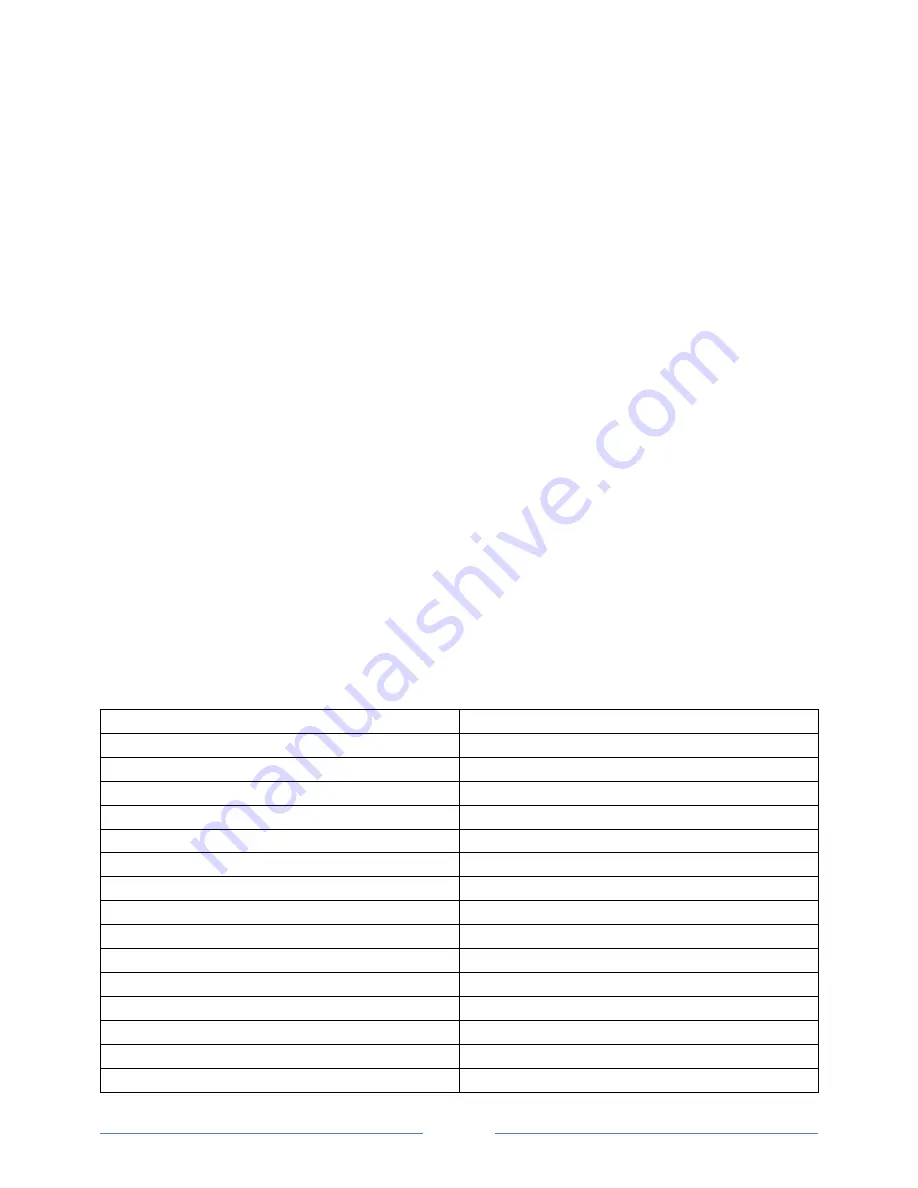
Page 33
9.3
Assigning a Sample ID
You can assign different sample IDs to samples. This function helps to uniquely assign measuring data to
•
Samples (sample identification)
•
Users who performed the measurement (user identification)
•
The measuring point where the sample was taken, etc.
You can save up to 100 different sample IDs to samples. To see how many of the 100 storage places are
still available, go to the menu “Device information” (see Chapter 11.3).
9.3.1 Entering the Sample ID
1.
Press <Menu> and select “Sample-ID> Enter new ID”.
2.
Use the arrow keys to enter the first letter of the ID and press <OK>.
3.
Repeat this procedure for the other letters in the ID.
4.
Browse with the arrow keys to the tick symbol and press <Save>.
TIP
If you keep an arrow key pressed, the cursor automatically stops at the tick symbol.
TIP
If you enter a new sample ID and only select the tick symbol without entering letters for the ID,
the sample ID is automatically given the name <empty>. The 4-digit consecutive number of the
measuring data is then used as the ID.
9.3.2 Entering Sample ID Lists
The following table explains each line of a sample ID list:
<DMA>
<IDLIST>
<ID>
<NAME></NAME>
Name of the first ID: <empty>
<RFID></RFID>
No RFID tag has been allocated
</ID>
<ID>
<NAME>ETHANOL</NAME>
Name of the second ID: <Ethanol>
<RFID>0100.7916.3A16</RFID>
RFID Tag 0100.7916.3A16 allocated
</ID>
<ID>
<NAME>WATER</NAME>
Name of the third ID: <Water>
<RFID></RFID>
No RFID tag has been allocated
</ID>
</IDLIST>
</DMA35>
Summary of Contents for SBS-3500
Page 1: ...SBS 3500 Portable Density Meter From Firmware Version V1 54 Instruction Manual ...
Page 17: ...Page 17 Symbols on the Display ...
Page 55: ...Page 55 Appendix B Measuring Unit Details ...
Page 56: ...Page 56 ...
Page 57: ...Page 57 ...
Page 58: ...Page 58 Appendix C Menu Tree ...
Page 59: ...Page 59 ...






























