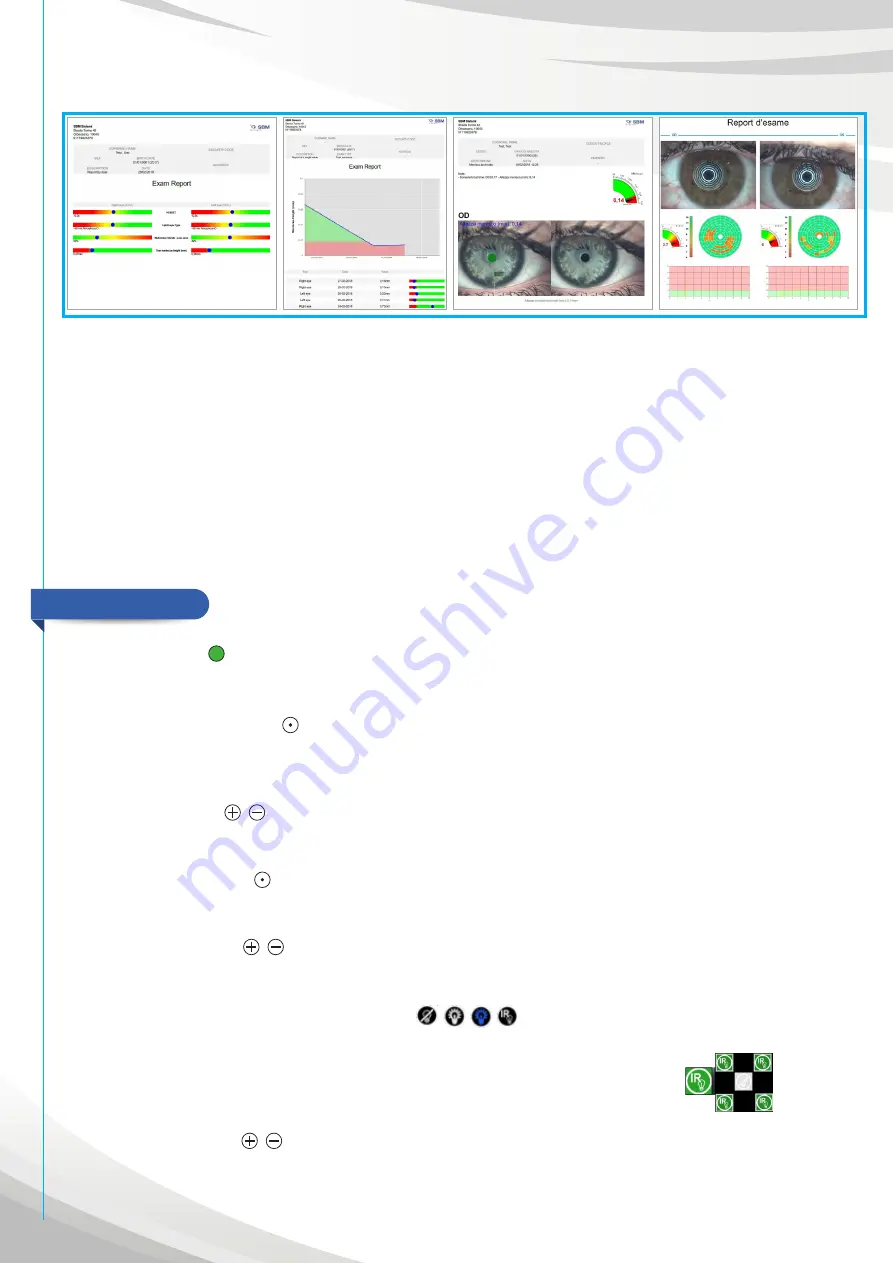
20
Modify button
Let you add a note related to the selected exam. In this way, the change will appear on PDF of the exam
when you will save it.
Compare Button
Let you compare the selected image or video with:
•
Images/videos of the same patient,
•
Images/video of other patients,
•
International grading scales (CCLRU, Efron, Jenvis and Meibography).
BUTTONS
Timer Button
The “Timer” button start a timer on the device screen.
Auto Exposure Button
Tap the “Auto Exposition” button to set the choice of right quantity of light and to get a picture or a video
well exposed, automatically.
+/- ISO Button
Tap “+ ISO” or “- ISO” to manually manage the light exposure of the device camera.
Auto Focus Button
The “Auto Focus” button allows to obtain and maintain automatically focus on a subject.
+/- Focus Button
Tap “+ Focus” or “- Focus” to manually manage the focus on a subject.
White, blue and infrared light buttons
On the “Generic Exam” screen, tap the button related to the type of desired lighting to turn the LEDs on or off.
It is possible to modify the brightness of white, blue and red leds thanks to a column
correlated to their buttons. Moreover, in infrared light the device allows to choose
how many and which leds to choose (Fig. 19).
+/- Zoom Button
Tap “+ Zoom” or “- Zoom” to manually manage the zoom. Moreover, move closer or move away from the
patient to improve the focus.
Fig. 18
Summary of Contents for IDRA
Page 1: ...User Manual IDRA...
Page 23: ...23 Radiated emission peak...



























