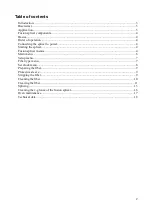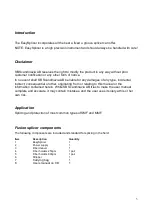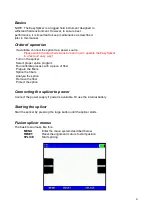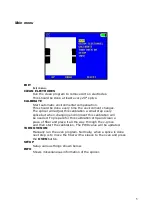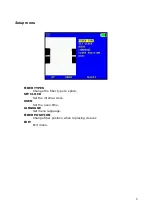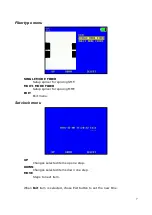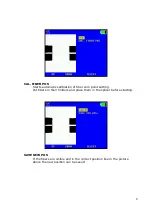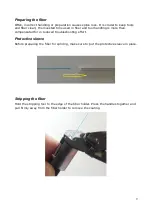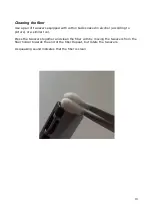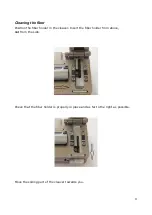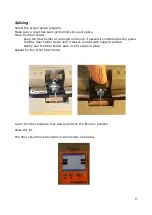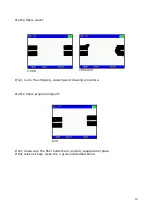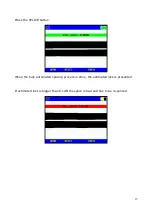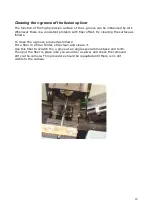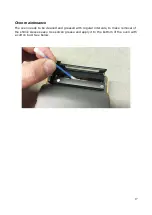Reviews:
No comments
Related manuals for EasySplicer

HL
Brand: M86 Security Pages: 96

KHT 5005
Brand: KEF Pages: 24

EM150
Brand: Martin Audio Pages: 1

Soundmaster 138
Brand: SOUNDMASTER Pages: 1

TWE - SC2402
Brand: Truweld Equipment Pages: 28

2056T
Brand: TradeQuip Pages: 9

CM1551
Brand: AVGO Pages: 14

RTM512
Brand: RTRMAX Pages: 14

48NDVA
Brand: M-system Pages: 9

KegMaster 4 Series
Brand: Keg King Pages: 17

CENTURY GOLD
Brand: JBL Pages: 16

ICAD GSX-L208BTB
Brand: Gemini Pages: 8

DH-S Series
Brand: Dhollandia Pages: 82

LSC1576
Brand: LSP inc. Pages: 6

GlobalFix PRO
Brand: ACR Electronics Pages: 10

FHF DSLB 20 LED
Brand: Eaton Pages: 28

SpectrAlert S1224MCW
Brand: System Sensor Pages: 4

KF755F
Brand: EAW Pages: 2