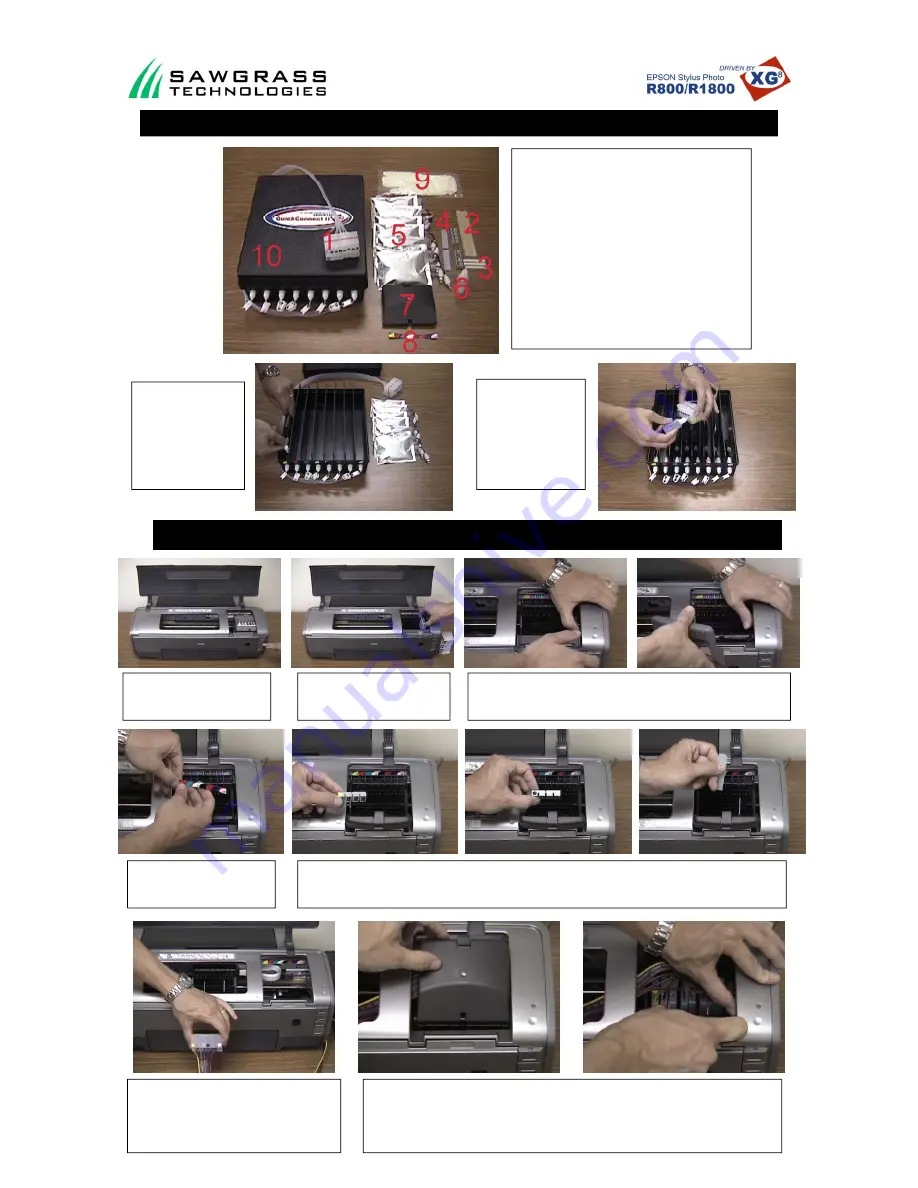
Page 1
R1800 Printer Setup Instructions
Please read this document thoroughly before installing the
system to prevent voiding your warranty.
Check to ensure you have all components shown in picture.
1. Ink Car tubes
2. 1 x Long Tube Grip
3. 1 x Short Tube Grip
4. Chips
5. 8x Ink Bags
6. Small primer bottle
7. Cartridge Cover (Used R1800 Only)
8. Cartridge
placement
sticker
9. Rubber
Gloves
10. Ink Box
11. Foam Block used for R800 only (Not Shown)
12. Power Driver CD (Not Shown)
1. Insert the ink bags into
the ink box by clipping
them into the connectors
inside the box. Each sec-
tion is marked with which
color ink should be placed
there.
1. Turn the printer on and press the
cartridge replacement button.
2. The cartridge bay will shift into
the remove position. Remove any
installed cartridges.
3. Remove the cartridge cover by gently pushing on the right side and twisting it
to the right.
2. Use the priming bottle
to prime each line. To do
this, squeeze the priming
bottle to release all the
air then insert it into the
bottom of the cartridge to
prime the line and fill it
with ink. Do this for each
cartridge.
4. Apply cartridge placement
sticker over the existing one on the
cartridge bay.
5. Install the cartridge chips as shown above. Start by lining up the chip with the yellow dot with the yellow ink slot in the
cartridge bay. Next line up the chip with the black dot with the black slot in the cartridge bay. Finally insert the plastic
cross bars into place by sliding the notched end into the back of the chip holders.
6. Move the cartridge bay to the left of the gray bar
before installing the cartridges. Attach the cartridges
in this order .
(from left to right) -
Yellow, Magenta, Cyan, Light Cyan, Black, Red,
Blue, Light Magenta
7. When all cartridges are in place, attach the custom cover. When closing the cover be careful not to
pinch the tubes.
R800/R1800 Quick Connect Installation Instructions
For more detailed instructions please refer to the Epson R800/
R1800 Getting Started Guide or the Video Installation Guide on
your PowerDriver XG
8™
CD


