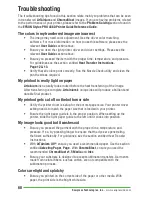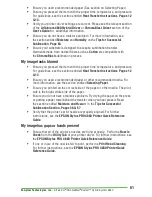59
Sawgrass Technologies, Inc
. ~ ArTainium
®
/ChromaBlast
®
DualJet™ Hybrid System 4880
Supplies & Equipment
Contact your authorized reseller to purchase sublimation supplies and equipment. For
more information, see the
Sublimation Supplies Directory
on our website at
www.
sawgrassink.com.
Operating Conditions
Certain environmental conditions should be taken into account for the operation of
Artainium
and
ChromaBlast
Inks
, including temperature and relative humidity.
ArTainium UV+
• Supported operating Conditions are
65° – 80° F
with
40 – 60%
relative
humidity
• Optimum operating Conditions are
68° – 75° F
with
40 – 60%
relative
humidity
ChromaBlast
• Supported operating Conditions are
65° – 80° F
with
35 – 60%
relative
humidity
• Optimum operating Conditions are
70° – 75° F
with
40 – 50%
relative
humidity
Storage
• Care should be taken to prevent storing
Artainium
and
ChromaBlast
inks
below freezing temperatures (
32°F, 0°C
). Do not expose these inks to extreme
heat (temperatures in excess of
104°F, 40°C
). If these inks have been in storage,
you should allow them to reach room temperature before using them.
• Do not expose
Artainium
or
ChromaBlast
cartridges directly to light, especially
sunlight, for extended periods.
• For best results, install your
Artainium
and
ChromaBlast
cartridges by the
date on the cartridge. Please refer to the individual ink bag/cartridge for the
specific ink expiration date.