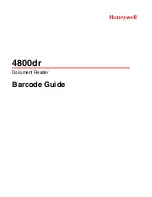M35
User Manual
SAVV DASHCAM is a supplemental video recording device. Read the following
instructions carefully in this guide to properly use and maintain the product
.
This device DOES NOT guarantee video recording for all accidents as the built-in
impact sensor may not be activated due to user settings and the level of impact
during the collision. Some of the functions may not be available depending on
the installation, driving conditions, and vehicle type.