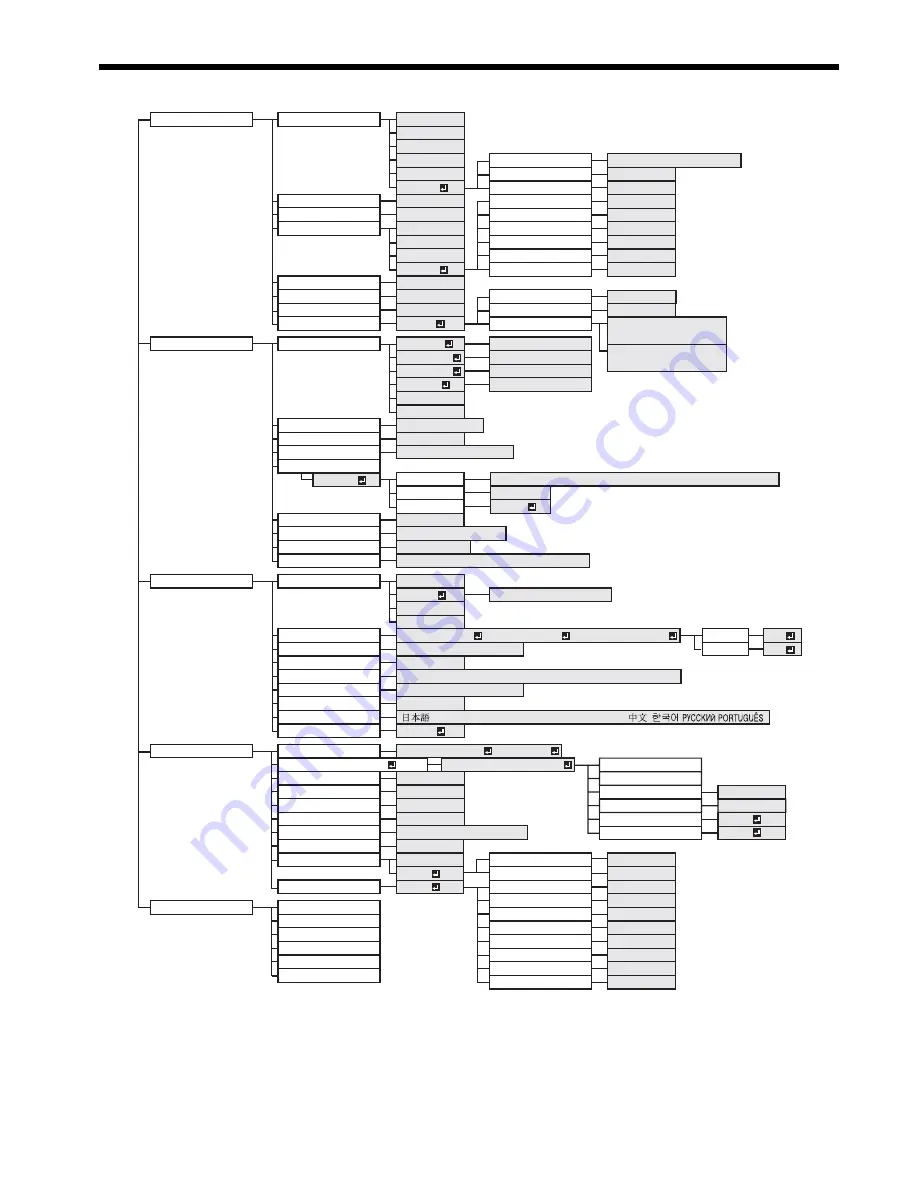
EN-22
Menu operation
• Menus are not displayed when no signal is supplied to the projector.
* 1: Not available when COLOR ENHANCER is set to sRGB.
* 2: Not available with certain signals.
* 3: Not available when the input signal is from the VIDEO IN or S-VIDEO IN terminal.
* 4: Available only when the input signal is TV60, TV50, 480i or 576i.
* 5: Available only when the input signal is from the COMPUTER/COMPONENT VIDEO IN-1 terminal.
* 6: Setting range differs depending on the input signals.
* 7: Available only when the input signal is from the VIDEO IN or S-VIDEO IN terminal.
* 8: Not available when the source is DVI.
* 9: Selectable when WALL SCREEN is set to other than OFF.
INSTALLATION
WALL SCREEN
1 - 5
1 - 5
1 - 5
CENTER, UPPER, LOWER
OFF
1 - 5
OFF, MIRROR, INVERT, MIRROR INVERT
AUTO POWER ON
ON, OFF
ON, OFF
RESET ALL
OK
AUTO POWER OFF
ON , OFF
FEATURE
MENU POSITION
1 (Upper left), 2(Lower right)
IMAGE REVERSE
SPLASH SCREEN
BLUE, BLACK, IMAGE
BACK COLOR
STANDARD, LOW
BLACK, IMAGE
MUTE MODE
LAMP MODE
AUTO
16:9
REAL
ASPECT
DISPLAY INPUT
PASSWORD FUNCTION
ON, OFF
SCART INPUT
VIDEO SIGNAL
AUTO, NTSC, PAL, SECAM, 4.43NTSC, PAL-M, PAL-N, PAL-60
LANGUAGE
, English, Español, Deutsch, Français, Italiano, , , ,
SIGNAL
INFORMATION
HORIZ.POSITION
HOLD
SETUP
0 - 999
VERT.POSITION
0 - 999
FINE SYNC.
0 - 31
TRACKING
USER
0 - 9999
CLAMP POSITION
1 - 255
CLAMP WIDTH
1 - 63
LPF
ON, OFF
OVER SCAN
100 - 90%
SHUTTER(L)
0 - 20
SHUTTER(U)
0 - 20
SHUTTER(RS)
0 - 20
SHUTTER(LS)
0 - 20
VERT. SYNC
AUTO, OFF
*6
*3 *8
*2 *3 *8
*8
*8
*3
*2
*2
*2 *3 *8
*3 *8
*5
AUTO, OFF
CINEMA MODE
*3 *8
*3 *8
*3 *8
*6
*6
OFF
BEGIN
0 - 99
END
0 - 99
COMPUTER INPUT
SYNC. TYPE
LAMP TIME (LOW)
INPUT
RESOLUTION
HORIZONTAL FREQUENCY
VERTICAL FREQUENCY
AUTO, RGB, YC
B
C
R
/ YP
B
P
R
AUTO, OFF, 3.75%, 7.5%
*6
OFF, 5, 10, 15, 30, 60 min
OK
, MENU ACCESS , SPLASH ID SCREEN
OK
ON
UNLOCK
OK
LOCK
*4
*7
IMAGE
CONTRAST ±30
BRIGHTNESS ±30
STANDARD
LOW
HIGH
COLOR ENHANCER
AUTO
PRESENTATION
STANDARD
THEATER
sRGB
USER
COLOR
±10
TINT
±10
SHARPNESS
±5
CONTRAST B
±30
BRIGHTNESS R
±30
BRIGHTNESS G
±30
CONTRAST R
±30
CONTRAST G
±30
GAMMA MODE
DYNAMIC, NATURAL, DETAIL
RGB-COLOR
±10
RGB-TINT
±10
BRIGHTNESS B
NOISE REDUCTION
±30
CTI
INPUT LEVEL
±5
(for analog signal input)
ENHANCED, NORMAL
(for digital signal input)
USER
*2
*1
*1
*2
*1
*2
*2
*2
ADVANCED MENU
OK
LIGHT BLUE
LIGHT GREEN
PINK
BLACK BOARD
BEIGE
*2 *3
IMAGE CAPTURE
SETUP
x1, x2, FULL
GLAY, RED, GREEN, BLUE, BLACK, WHITE, RED 50%, GREEN 50%, BLUE 50%
CAPTURE
BACK COLOR
SIZE
GO
ON, OFF
FULL
MEMORY CALL
AUTO, MEMORY 1 , MEMORY 2
RESOLUTION (MEMORIZE )
Horizontal Pixels x Vertical Lines
VERTICAL FREQUENCY
HORIZONTAL FREQUENCY
VERT. LINES
350 - 1200
CANCEL
EXECUTE
OK
HORIZ. PIXELS
640 - 1920
OK
*2 *3
*2 *3
*6
*6
COLOR TEMP. *1 *9






























