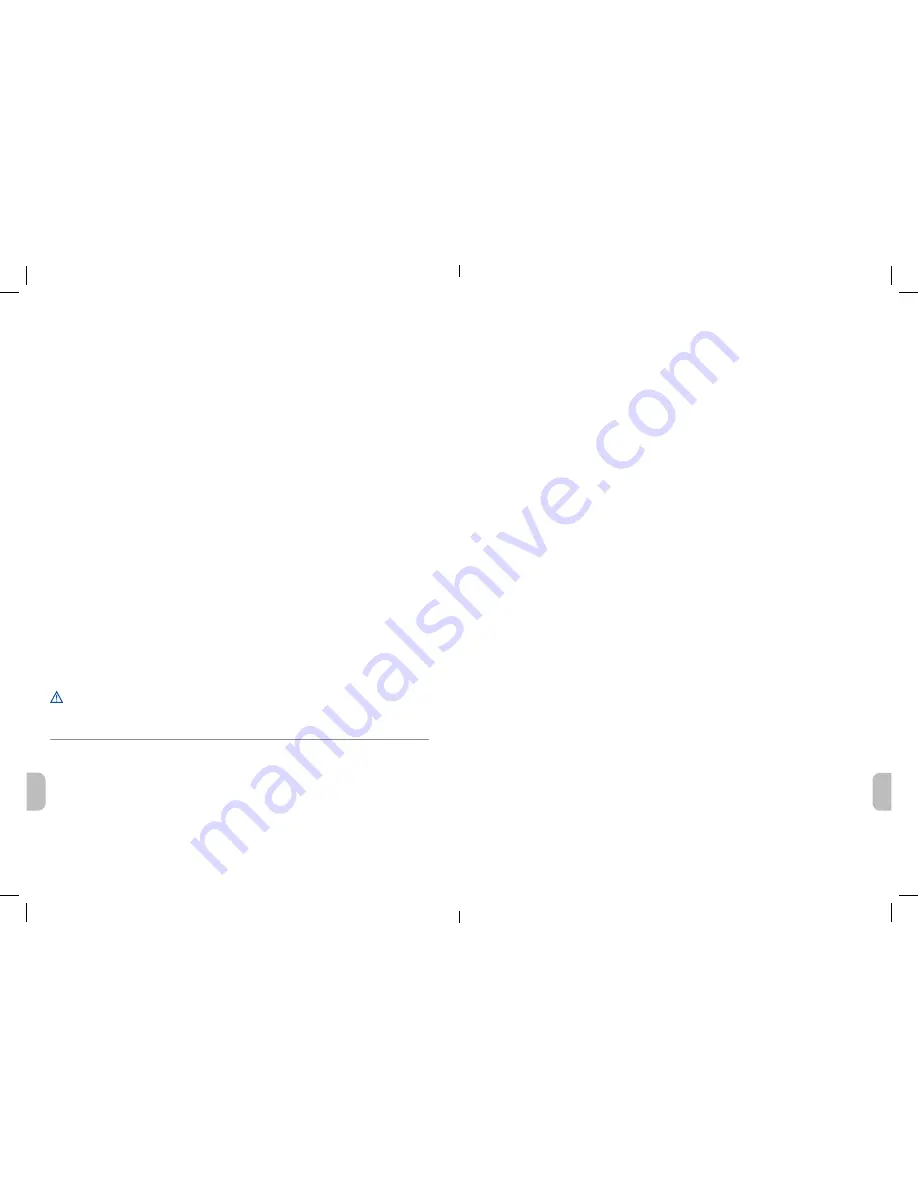
6
7
da
en
6 Making a test call using Microsoft
®
Lync/Office
Communicator
6-1.
Ensure Microsoft Lync/Office Communicator is running on your PC.
6-2.
While wearing your headset, press the call control button on the headset.
The USB
adapter indicator light will flash green indicating a radio link is active with the headset.
6-3.
Set the headset and microphone volume to a comfortable level using the Microsoft
Lync/Office Communicator “Set Up Audio and Video” page.*
6-4.
Place a test call using Microsoft Lync/Office Communicator.
6-5.
Adjust the receive and transmit volume to comfortable levels using the volume
control in the “Conversation Window”.*
6-6.
You can also fine-tune the listening volume on the headset. When wearing the
headset on your right ear, push the volume button up to increase the volume and
push the volume button down to decrease the volume.
The opposite is true when
wearing on left ear.
6-7.
Press the volume button in to mute/unmute the call.
The USB adapter indicator light will
flash red when the headset is muted.
6-8.
To end the test call, press the call control button on the headset.
* Consult Microsoft Lync/Office Communicator Help for more information.
7 Listening to other PC audio
Follow these steps to ensure that the PC audio you want to listen to is routed to your Savi
W440A-M device.
7-1.
Go to “Control Panel” and open “Sounds and Audio Devices”.
7-2.
In the “Audio” tab, select your D100-M under “Sound Playback”.
7-3.
Launch the application that contains the PC audio and press play.
Do not use headphones/headsets at high volumes for an extended period of time. Doing so
can cause hearing loss. Always listen at moderate levels. See
plantronics.com/healthandsafety
for
more information on headsets and hearing.
Hereby, Plantronics B.V. declares that the product described in the accompanying documentation is in compliance
with the essential requirements and other relevant provisions of Directive 1999/5/EC. A copy of the Declaration of
Conformity to the essential requirements of 1999/5/EC may be found at
plantronics.com/documentation
Velkommen
Tillykke med dit nye Plantronics-produkt. Denne lynstart indeholder instruktioner til opsætning og
brug af dit trådløse headsetsystem Savi W440A-M (D100A-M + WH500A headset).
Læs online-
sikkerhedsinstruktionerne
på
plantronics.com/healthandsafety
for at få vigtige
oplysninger om produktsikkerhed, inden du installerer eller bruger produktet.
Systemkrav
De minimale systemkrav til Savi W440A-M er følgende:
• Understøttede operativsystemer: Windows XP®, Windows Vista® og Windows® 7
• Processor: 400 MHz Pentium®-processor eller tilsvarende (minimum); 1 GHz Pentium-processor
eller tilsvarende (anbefales)
• RAM: 96 MB (minimum), 256 MB (anbefales)
• Harddisk: 280 MB (minimum), 500 MB (anbefales)
• Display: 800 x 600, 256 farver (minimum); 1024 x 768 high color, 32-bit (anbefales)
• Der skal være Internet Explorer® V6 eller nyere på brugersystemet (kræves)
Komplet brugervejledning og Plantronics-software
Vi anbefaler, at du læser den komplette brugervejledning, som findes på
http://docs.plantronics.
com/savi-400.
Brugervejledningen indeholder alle oplysninger om, hvordan du bruger dit system.
Vi anbefaler også, at du installerer den Plantronics-software, der findes på
plantronics.com/
software.
Når den er installeret, kan du:
• Tilpas indstillingerne for dit headset og din USB-adapter, så de passer til dig og dine behov
• Håndtere dine PC-multimedier automatisk, så du aldrig går glip af et opkald
• Få hurtig adgang til links til produktsupport og oplysninger om software-/firmwareopgraderinger
Sådan registrerer du dit produkt
Gå til
plantronics.com/productregistration
for at registrere dit produkt online, så vi kan yde den
bedst mulige service og tekniske support.
Sådan får du hjælp
Plantronics Technical Assistance Center er klar til at hjælpe dig. Du kan finde svar på ofte stillede
spørgsmål, stille spørgsmål via e-mail, modtage service via internettet eller tale direkte med en
repræsentant. Besøg
plantronics.com/support.



















