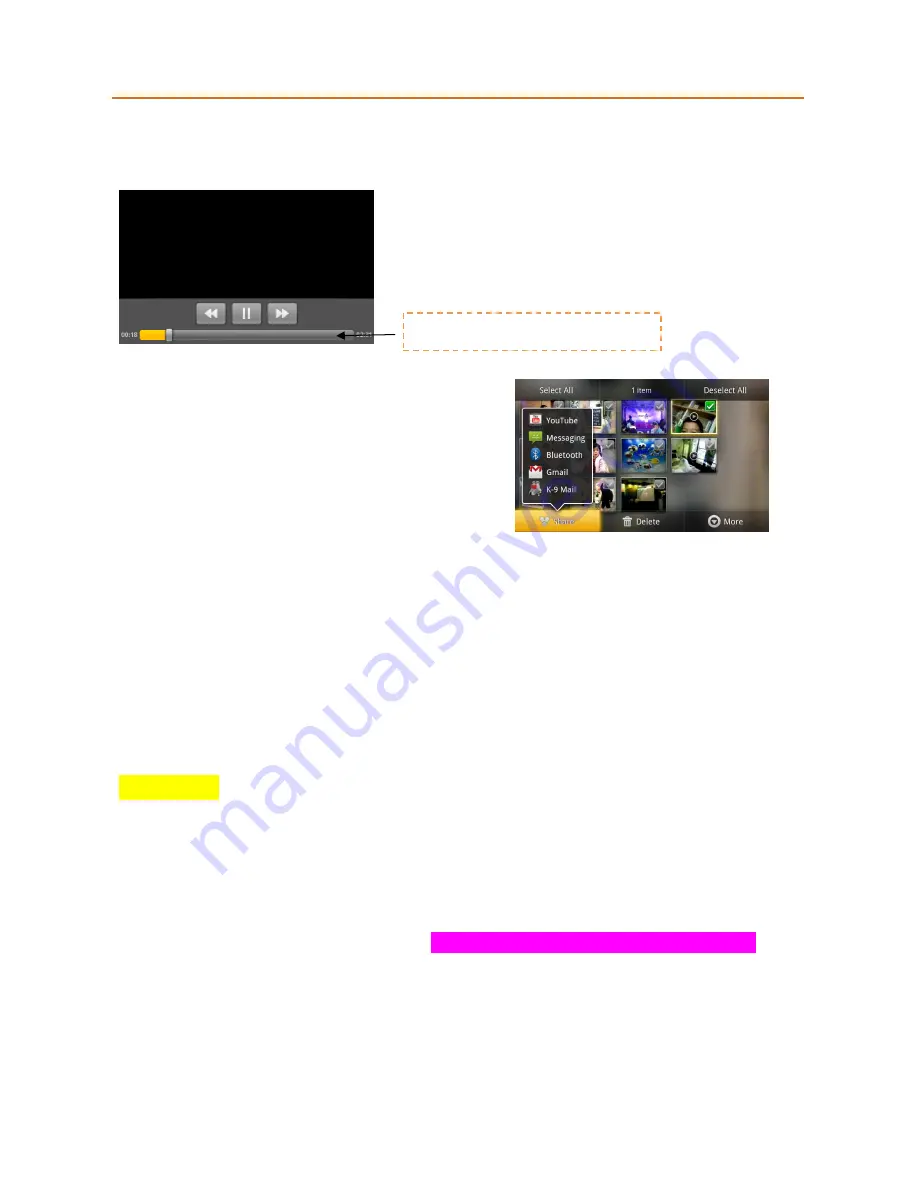
SW version_2.3.7
DRAFT_Jardin Secret USER MANUAL
5/29/2013
65/79
1.
On the main
Gallery
screen, touch a video album
2.
Touch the video you want to watch to start playing back the video.
3.
Touch the screen to show the playback controls.
To send a video using Email
1.
While viewing videos in a list, press
MENU
to select the
video by touching the check box.
2.
Touch
Share
to select
3.
The video is automatically attached to your email. Compose
your message, then touch
Send
.
To send a video using Messaging
There is a 3MB limitation on the size of a video file that can be shared. If you want to share a video that you captured
using the phone, this is approximately 1 minute of high quality or 2 minutes of low quality.
1.
While viewing videos in a list, touch and hold the video, and then touch
Share
on the options menu.
2.
When prompted, touch
Messaging
.
3.
The picture is automatically attached to your message. Compose your message, then touch
Send
.
Tip
To save your time, you may select
Video MMS
mode from menu options list which will help to capture the video
within limited size.
Using Music (Add Audio Effects)
Since Music only plays audio files saved on internal memory of your phone, you must copy your audio files to the
internal memory before you open Music. Your Jardin Secret has 32GB of internal memory. Music supports the
following music file formats: MP3, AMR, AAC, MIDI, WAV, OGG.
To copy music into the phone memory
1.
Set the phone’s memory as a USB drive. Refer to “Using the Phone’s Memory as a USB Drive” on page xx for
details.
2.
On the computer, navigate to the USB drive and open it.
3.
Create a folder on the root folder of the phone memory (for example, Music).
Tip
You can also create and use folders to organize your music inside the Music folder you have
created.
4.
Copy the music into the folder you have created.
5.
After copying music,
unmount
or eject the drive as required by your computer’s operating system to safely
Touch and pull forward and backward





























