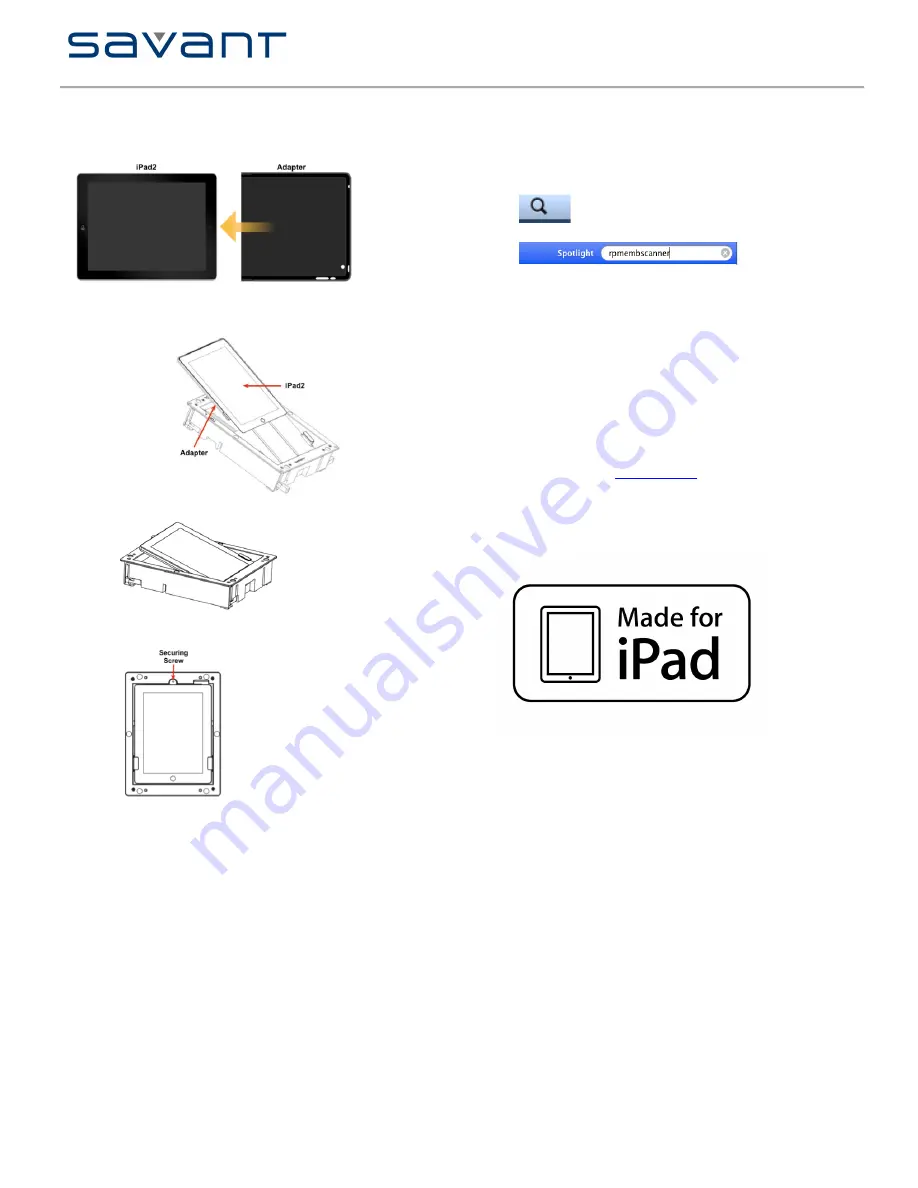
In-Wall Wired Control Dock
(ICC-2000)
Quick Reference Guide
009-0461-01
ICC-2000-XX
Copyright © 2012 Savant Systems LLC, SAVANT and RacePoint Blueprint are trademarks of Savant Systems, LLC.
Apple®, iTunes®, iPad, iPad2, iPod touch®, iPod® Classic and iPod nano® are registered trademarks or trade names of Apple Inc.
All brand names, product names and trademarks are the property of their respective owners.
Savant Systems, LLC reserves the right to change product specifications without notice.
Savant Confidential and Proprietary
031512
45 Perseverance Way, Hyannis, MA 02601 Phone 508.683.2500 Fax 508.683.2600 SavantSystems.com
Adaptor Installation for iPad2 only
Install the iPad in the Savant Adapter (IWA-IPAD2X), if necessary.
Note
: This is only required for the iPad2.
Position the adapter on the iPad2 as shown:
Install the iPad into the In-Wall Dock
1.
Position the iPad into the In-Wall dock as shown below.
2.
Ensure the iPad slides through the brackets and is inserted fully.
3.
Tilt the iPad2 back until it stops and secures to the In-Wall Dock with the supplied
screw.
4.
Secure the iPad to the In-Wall dock with the captive screw.
Install the Bezel
1.
Position the bezel over the iPad in the In-Wall Dock.
2.
Ensure the bezel seats properly.
Setting a Static IP Address on a Savant Controller
1.
On the Savant Development Environment (SDE), go to the Apple OS X menu bar and
locate
Spotlight
in the top right corner.
2.
Enter
rpmembscanner
3.
The
Embedded Scanner
window will open and populate with the Savant IDs (UID)
and associated IP addresses of all Savant controllers that reside on the same subnet
as the SDE.
Note
: The SDE must be connected to the same network as the Savant System.
4.
Select the controller UID from the list and click
Edit
.
5.
A settings drawer will open to the side allowing you to enter the settings for this
controller.
6.
Change the Configure option to
Manually
and enter the IP address. The
Subnet Mask
information will automatically complete. From the
Router
option, enter the Router IP
Address.
7.
Select
Save & Reboot
. After a short period of time, the controller will come back online
with the new IP Address.
Note
: When you need to ensure that a Savant controller’s IP Address is static we recommend
setting this by making a DHCP Reservation on your router. The method of setting the
reservation may be different depending on the model of router on your network.
Additional Documentation
For more documentation, go to
SavantSystems.com
and navigate as follows:
>
Dealer Login > Knowledge Base > Products
•
Refer to
In-Wall Dock Adapter for iPad2 Installation
•
Refer to the
Construction Box for In-Wall Dock (RIB-IWCD) - Quick
Reference Guide
•
Refer to
RacePoint Blueprint
™
Programming Guide


