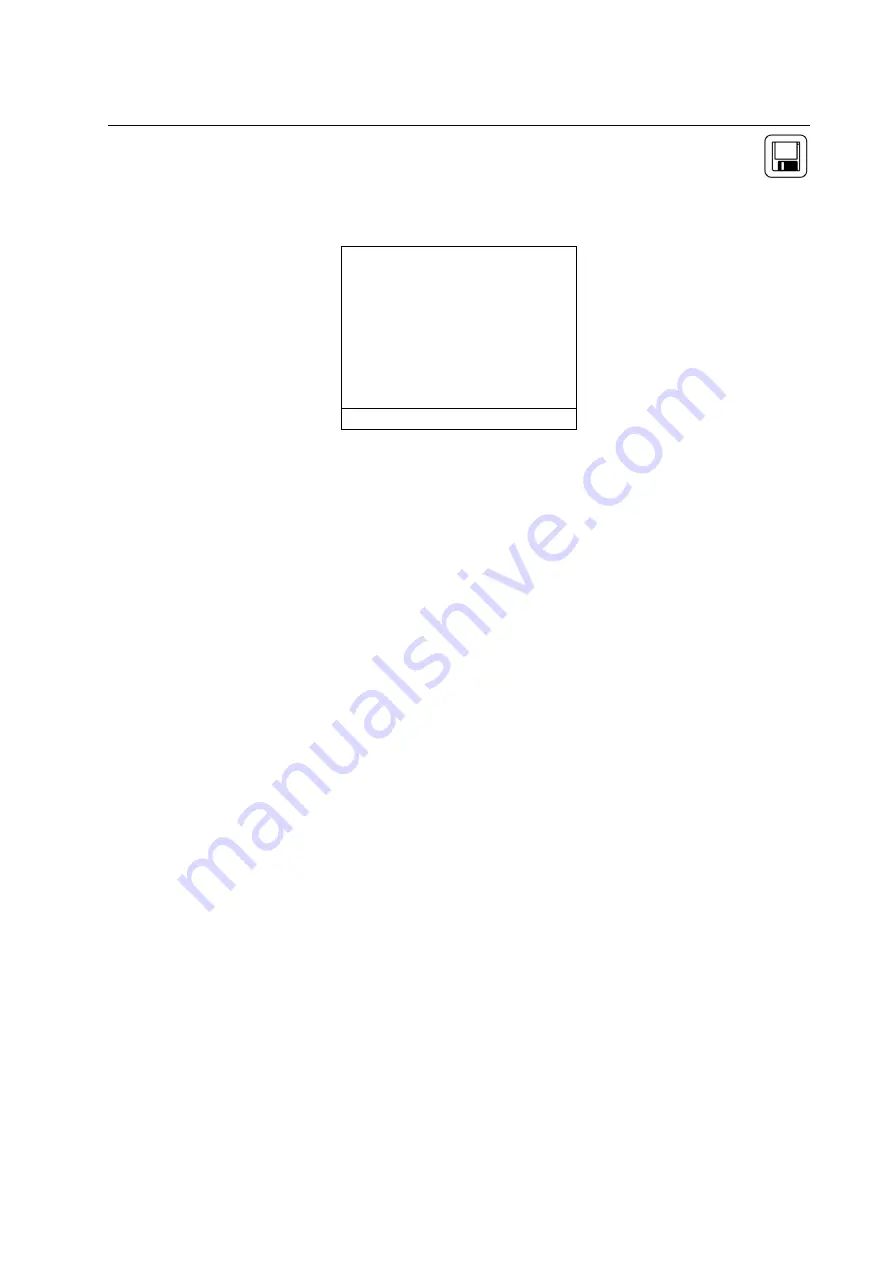
Page 19 of 42
CHAPTER 7
INTERNAL DATA STORAGE
The STORE MENU allows the operator to store data and manage the internal storage tags.
The SI-AQ VOC has 2000 internal storage tags/memory spots. Each tag stores one complete set of air
quality data. There are two ways to store air quality data to the monitor’s buffer. You can either store
data by selecting the option STORE CURRENT DATA after pressing the
STORE
key, or alternatively you
can make use of the monitor’s capability of storing data automatically on a periodic basis. You can set
the time period between data storage. The STORAGE MENU shows the relevant display lines for the
storage options.
1.
STORE CURRENT BUFFER: The monitor will store one set of data into the tag currently
selected. The index number and the name of this tag appear at the bottom of the screen.
2.
SELECT BUFFER: Selecting this item will display an index of the monitor’s 2000 internal storage
tags. Tags that are used have an icon next to their index number. The selected storage tag is
indicated by the reverse color line. When data is stored, this pointer will automatically advance
to the next available tag. If you want to store data in a different location, use the UP, DOWN,
& OK keys to select a new tag. As you scroll up and down, tags containing data show their
date and time at the bottom of the display. Empty tags show the word empty.
3.
START AVERAGE TEST: This will begin a period of data averaging, with the average values
stored periodically in successive memory tags. The interval between each storage cycle is
displayed below and can be set by the user. Once enabled, this line will read: STOP AVERAGE
TEST.
4.
START PERIODIC: This will turn on the periodic store function. In this mode, the unit will
continuously store data at an interval displayed on the next line. Once enabled, this line will
read: STOP PERIODIC.
5.
SELECT INTERVAL: The time between each store is set here. This can range from 10 seconds to
60 minutes.
6.
REVIEW BUFFER: This choice allows you to view previously saved data. Press
OK
. The display
will switch to the data screen, with the data in the first tag displayed. The time and date when
the data was saved will appear at
the bottom of the display. Use the
UP / DOWN
keys to
scroll through the tags.
Store Current Buffer
Select Buffer
Start Average Test
Start Periodic Store
Select Interval: 1m
Review Buffer
Name Buffers
Erase Buffers
00: TAG#00
Summary of Contents for SI-AQ VOC
Page 41: ...Page 41 of 42...






























