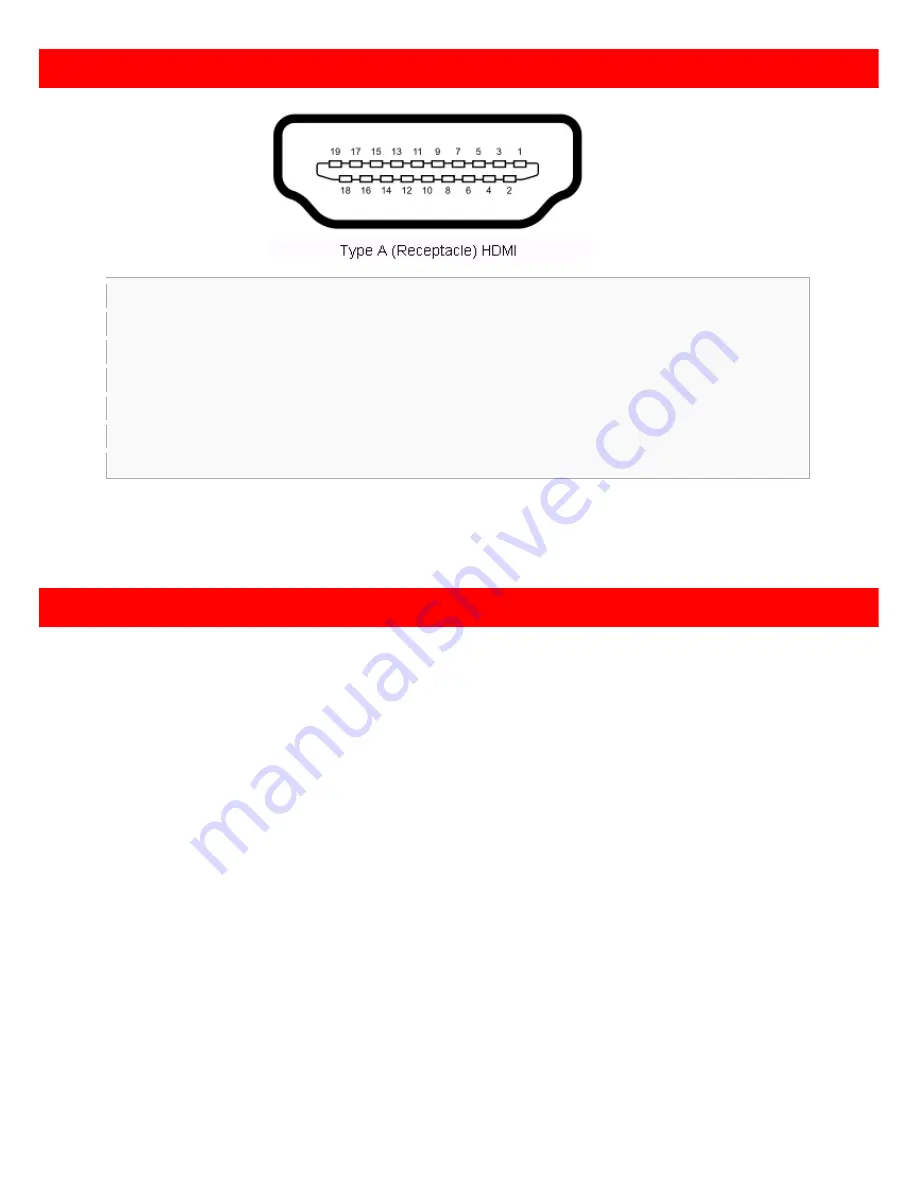
8
Broadcasts HDMI signals to eight remote displays from either of two HDMI sources
1.
Turn off all devices, including sources and displays.
2.
Connect HDMI sources (such as a Blu-ray Disc player) to the
HDMI INPUT 1
port and/or
HDMI INPUT 2
port.
3.
Connect the receivers (HDMI-EXT-0101C-RX or HDMI-EXT-1111C-RX) via Cat-5/5e/6 cables to each
HDMI Signal OUTPUT
port.
4.
Plug in 5V 4A DC power supply.
5.
Power on the HDMI displays.
6.
Power on the HDMI source devices.
Pin 1
TMDS Data2+
Pin 8
TMDS Data0 Shield
Pin 15 SCL
Pin 2
TMDS Data2 Shield
Pin 9
TMDS Data0–
Pin 16 SDA
Pin 3
TMDS Data2–
Pin 10 TMDS Clock+
Pin 17 DDC/CEC Ground
Pin 4
TMDS Data1+
Pin 11 TMDS Clock Shield
Pin 18 +5 V Power
Pin 5
TMDS Data1 Shield
Pin 12 TMDS Clock–
Pin 19 Hot Plug Detect
Pin 6
TMDS Data1–
Pin 13 CEC
Pin 7
TMDS Data0+
Pin 14 Reserved (N.C. on device)
Hardware Installation
HDMI Pin Definition






























