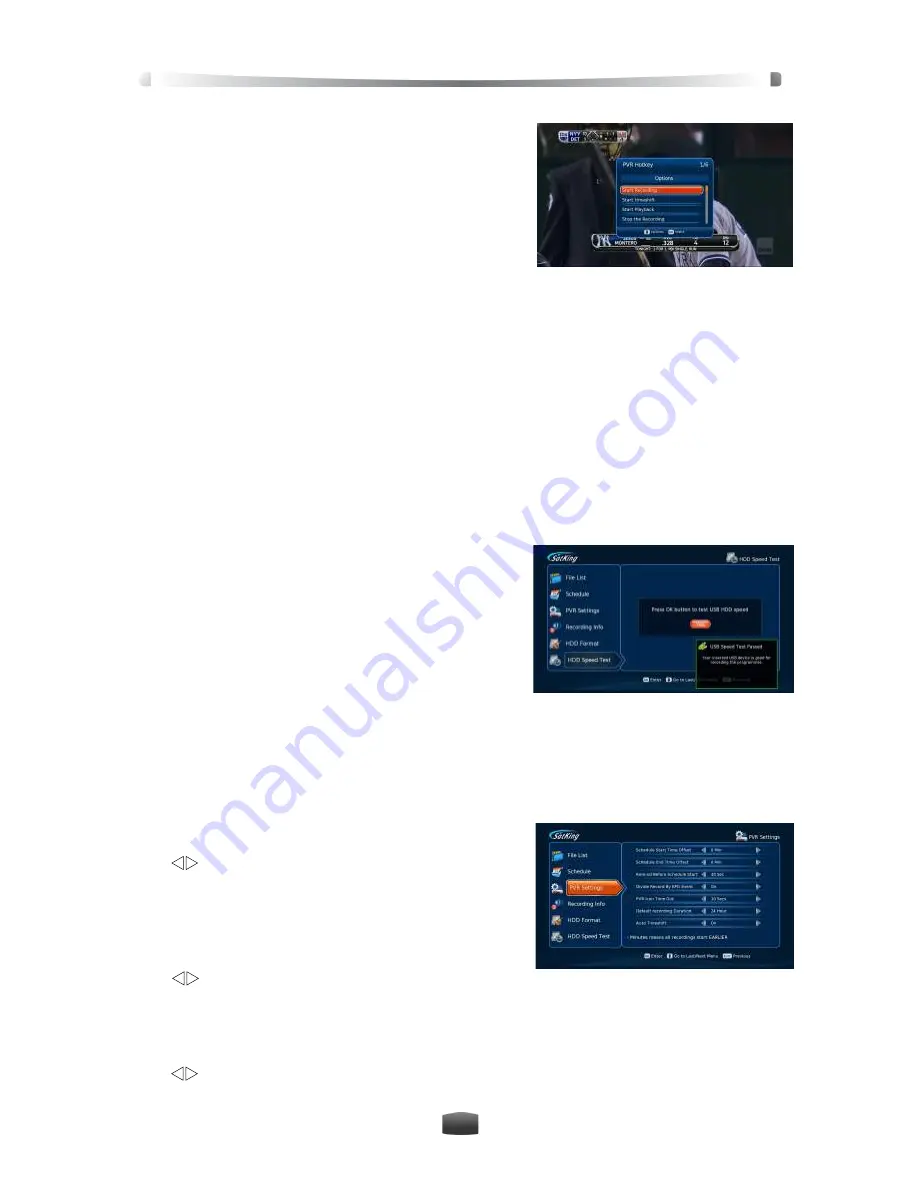
User’s Manual
15
3.7 PVR Hotkey Menu
This menu provides some hotkey PVR functions.
Press
PVR
key to display hotkey key menu.
Notes:
•
Time shift can be started in this menu.
•
For more details about PVR functions, please
refer to 4. Personal Video Recording (PVR).
4. Personal Video Recording (PVR)
You can record programs on USB device for later playback. This receiver provides PVR func-
tions, such as quick recording, schedule recording, time shift, etc.
Notes:
•
USB device should be connected to USB port on rear panel before operation.
•
Radio programs can’t be recorded.
•
If space on your USB device is insufficient, recording will stop automatically.
•
During operation, don’t unplug the USB device.
•
This unit can record 2 channels and watch a third within the 2 Tp's at the same time.
You can also record 2 channels and playback or watch Freeview Plus at the same time.
4.1 HDD Speed Test
If the speed of USB device is not fast enough, it may
not work correctly. After connecting the USB device to
the receiver, you can test its speed.
Select Main Menu
→ PVR Function → HDD Speed
Test and press
OK
key to enter.
1. Press
OK
key to start testing.
2. The prompt will indicate pass/fail.
4.2 Set Recording Parameter
Note: If you don’t set recording parameters, system will record programs according to
default settings. This function is handy if a program starts early or over runs.
Select Main Menu
→ PVR Function → PVR Setting
and press
OK
key to enter.
Schedule Start Time Offset
You can set schedule start time offset value.
Press
keys to select a time from 0 to -30 minutes.
For example, if scheduled start time is “13:00” and
offset value is “-5 Min”, the real start time is 12:55.
Schedule Stop Time Offset
You can set schedule stop time offset value.
Press
keys to select a time from 0 to 30 minutes. For example, if scheduled stop time is
“13:00” and offset value is “5 Min”, the real stop time is 13:05.
Schedule Reminder
Set reminder time before starting schedule recording.
Press
keys to select 30 Sec, 60 Sec, 90 Sec, 120 Sec or OFF.
Press EXIT key when finished.
3.






























