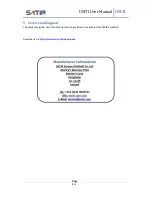UMTI User Manual
UMTI
Page 6
3
Using the Camera
3.1
Charging the Battery Pack
Follow the steps below to charge the battery pack for the first time and subsequently when the low
battery icon appears on the OLED Display.
1.
Align the edge of the battery pack with the line on the battery, and then insert the battery in the
direction of the arrow.
2.
Attach the power cord to the battery charger and plug the other end into a power outlet, Charger
automatically switches between 100-240 VAC, the power light lit up show your charger is ready for use.
3.
When
charging, the power light will light up red, after charging, the power light will turn light
green.
4.
After charging, unplug the battery charger and remove the battery pack.
Please Note
:
Heat will be produced normally while charging and as this is a lithium ion battery pack, there is no
need to discharge it completely before recharging.
Charging times will vary according to the surrounding humidity and battery pack charge state.
Over-charging may not cause damage to a full battery, but it is still recommended that the
charging time shall not exceed 20 hours.
There will be an explosive risk due to improper battery replacing. Only the alternatives of the
same, or equivalent, types recommended by the SATIR should be used.