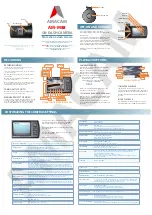i-Series
Trademark Acknowledgments
• SATIR
is trademark of SATIR
Europe (Ireland)
LTD.
• Microsoft, Windows and Windows logo is either registered trademarks or
trademarks of Microsoft Corporation in the United States and/or other
countries.
•Other names and products not mentioned above may be registered
trademarks or trademarks of their respective companies.
Version 1.2
Copyright © 2021 SATIR LTD. All rights reserved
.
Thermal Camera
User’s manual