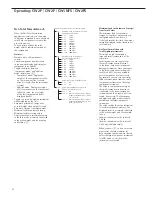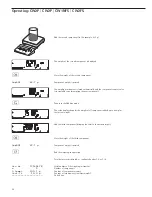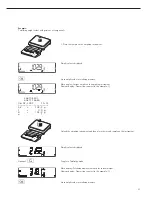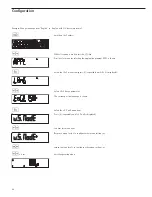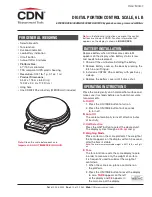appl
O
CL
4. 3.
Activate Control Line for “Set" as:
4. 3. 1 *
“Set" output
4. 3. 2
Ready to operate
4. 7.
Activation of Outputs
4. 7. 1
Off
4. 7. 2
Always active
4. 7. 3 *
Active at stability
4. 8.
Number of Classes
4. 8. 1 *
3 classes
4. 8. 2
5 classes
4. 9.
Parameter Input
4. 9. 1 *
Weight values
4. 9. 2
Percentage
4.10. Automatic
Printing
4.10. 1 *
Off
4.10. 2
On
9. 1.
Factory Settings for All Application Programs
9. 1. 1
Yes
9. 1. 2 *
No
L
Weighing in Percent
3. 5.
Minimum Load Automatic Taring and Automatic Printing
Numeric menu as for Weighing
3. 6.
Minimum Load for Automatic Initialization
Numeric menu as for Counting
3. 7.
Automatic Taring: 1st Weight Tared
3. 7. 1 *
Off
3. 7. 2
On
3. 8.
Start Application with Most Recent Application Data when Combics is Switched On
3. 8. 1
Automatic (on)
3. 8. 2 *
Manual (off)
3. 9.
Resolution for Calculation of Reference Value
3. 9. 1 *
Display resolution
3. 9. 2
Display reso 1 decimal place
3. 9. 3
Display reso 2 decimal places
3. 9. 4
Internal resolution
3.10.
Decimal Places for Display of Results
3.10. 1 *
None
3.10. 2
1 decimal place
3.10. 3
2 decimal places
3.10. 4
3 decimal places
3.11. Storage
Parameter
3.11. 1 *
At stability
3.11. 2
At increased stability
3.13.
Reference Weighing Instrument
3.13. 1 *
Off
3.13. 2
To weighing instrument WP1
3.13. 3
To weighing instrument WP2
3.15.
Display of Calculated Value
3.15. 1 *
Residue
3.15. 2
Loss
3.25. Tare
function
3.25. 1 *
The tare value entered is added to the stored tare value
3.25. 2
Overwritable tare value
9. 1.
Factory Settings for All Application Programs
9. 1. 1
Yes
9. 1. 2 *
No
66
Configuration
Summary of Contents for CH1NE
Page 102: ...CH Platform Dimensions Scale Drawings CH G CH E 102 ...
Page 108: ...108 ...
Page 109: ...109 ...
Page 110: ...110 ...
Page 111: ...111 ...
Page 112: ...112 ...
Page 113: ...113 ...
Page 114: ...114 ...
Page 115: ...115 ...
Page 116: ...116 ...
Page 117: ...117 ...
Page 118: ...118 ...
Page 120: ......