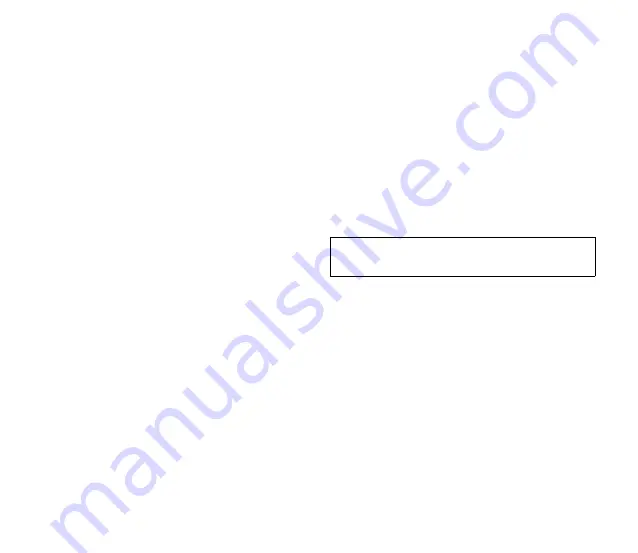
3
4. Quick Setup Guide
4.1 Install two AA batteries and a memory card
• Pull off the cover of the card slot, insert a
MicroSD or MicroSDXC memory card into the
card slot with the contacts facing up.
To remove: Press the card to unlock it, then pull
it out from the card slot.
• Gently slide out the battery cover at the back
of the unit. Insert the battery with the "+" positive
terminal lined up with the "+" indicator on the
battery compartment.
Note:
The recording file will be saved
automatically if the batteries run out.
4.2 You could record with the built-in X/Y
microphone, or you could connect an external
3.5mm microphone to the MIC IN jack, or any
line level audio source to the LINE IN jack.
Please note that only one input signal could be
recorded at one time, the sequence priority is
LINE IN, MIC IN, built-in X/Y microphone.
4.3 Plug headphones into the headphone output
to monitor the audio.
The audio can be monitored only on recording
screen and playback screen.
HOLD
Slide the power button to HOLD to disable
all the buttons, preventing inadvertent
operation.
Λ
DC 5V USB port
Via the USB port and supplied cable, the SR-
Q2 can be powered with a USB power bank,
USB power supply, computer and more.
Μ
DC power indicator
The LED indicator will turn green while
recorder is being powered by the DC 5V.
Ν
LINE OUT jack
A 3.5mm stereo output jack.
Output audio to devices like DSLRs,
mirrorless cameras, video cameras, etc.
Ξ
Headphone jack
A 3.5mm stereo headphone jack. Connect
headphones to monitor the audio output.
Ο
Headphone volume control
Press "+/-" to adjust the headphone volume
to optimum level.
Π
Micro SD card slot
Please refer to "4.1 Install two AA batteries
and a memory card."












