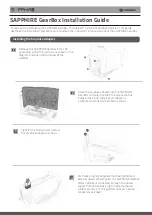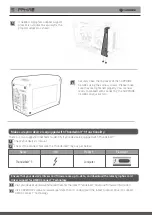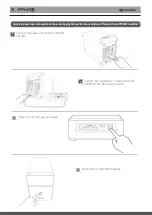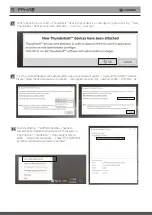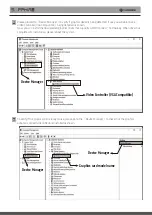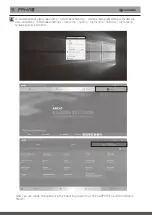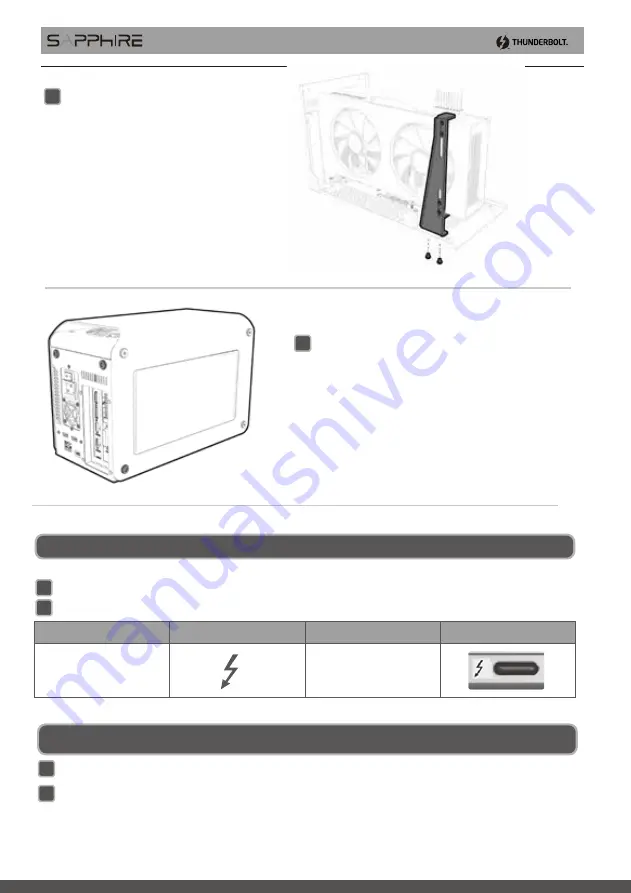
There are two suggested methods to identify if your device is equipped with Thunderbolt™
Check your device’s manual.
Visit your device’s vendor website and check for the latest Thunderbolt™ driver and firmware information.
Make sure your device is equipped with Thunderbolt™ 3 functionality.
1
Check if the connect features the Thunderbolt™ logo as per below:
2
1
Visit SAPPHIRE’s website (www.sapphiretech.com) to download the latest Graphics Driver to support
AMD XConnect™ Technology.
2
Name
Icon
Product
Placement
Computer
Thunderbolt™ 3
Ensure that your device’s drivers and firmware are up-to-date, and download the latest graphics card
driver support for AMD XConnect
™
Technology
If needed, a graphics adapter support
bracket is available to securely fix the
graphics adapter as shown.
5
Securely close the top cover of the SAPPHIRE
GearBox using the same 4 screws. Please make
sure they are tightened properly. You are now
ready to proceed with connecting the SAPPHIRE
GearBox to your system.
6
Summary of Contents for GearBox
Page 1: ...GearBox Installation Guide...