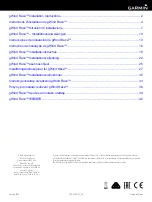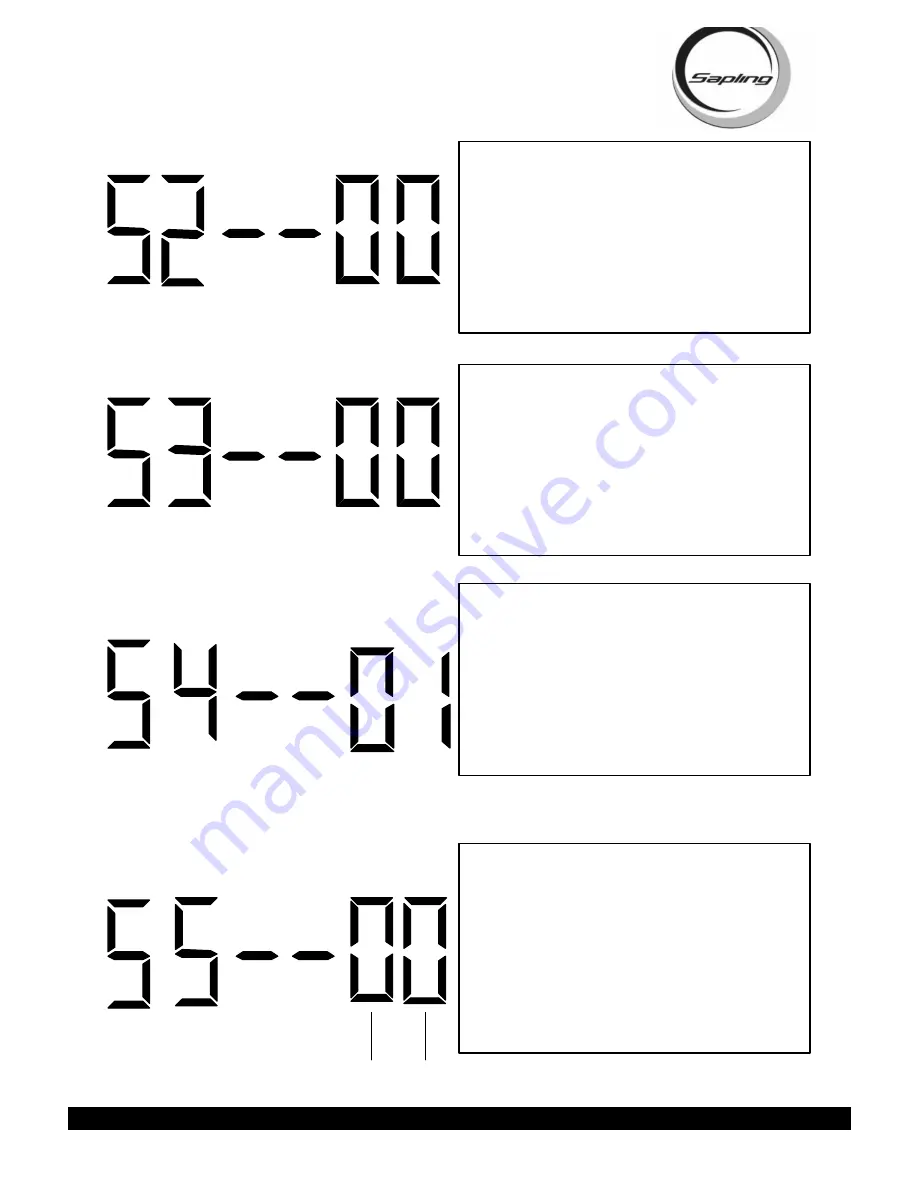
STR 2000 Series Transceiver Programming Manual
Sapling, Inc. 1633 Republic Road Huntingdon Valley, PA 19006 Phone: (215) 322-6063
Fax: (215) 322-8498 www.Sapling-Inc.com
Press the “Set Hour” button to enter option 52. A “52”
will appear on the left side of the LED display.
This
option tests the output relay.
When the “Set Minute”
button is pressed, the relay will close. When the “Set
Hour” button is pushed, the relay will open and advance
to the next option.
Page 8
Press the “Set Hour” button to enter option 53. A “53”
will appear on the left side of the LED display.
This
option tests the segments of the LED display.
When
the “Set Minute” button is pressed, the segments will
test one segment at a time. To advance to the next op-
tion, press the “Set Hour” button.
Press the “Set Hour” button to enter option 54. A “54”
will appear on the left side of the LED display.
This
option tests the transceiver to see if it recognizes an
input.
If there is no input, the digits to the right will
read “00”. If there is an input, the digits to the right will
read “01”.
Press the “Set Hour” button to enter option 55. A “55”
will appear on the left side of the LED display. On the
right side of the display, the left digit will be alternating
every 200ms between “0” and “1”. The right digit will
stay at “0”.
This option tests the RS485 and RS232
input and output.
To test the RS485, short the input
and the output. When this occurs, the right digit will
synchronize with the left digit. To test, the RS232,
short the input and the output. When this occurs, the
right digit will synchronize with the left digit.
Left Digit
Right Digit