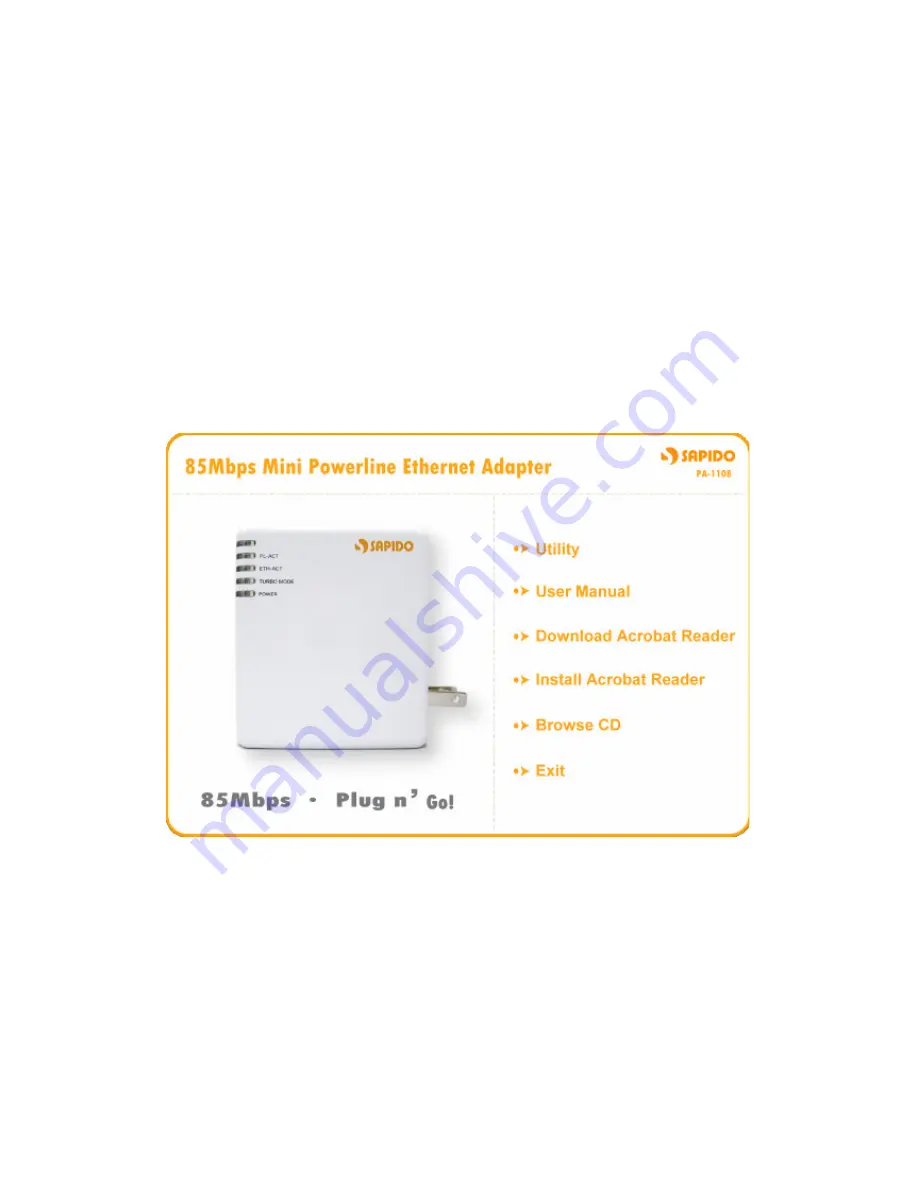
3
1.1 Instruction of PA-1108 Utility
The SAPIDO PA-1108 Configuration Utility for Windows OS enables the users to
identify PA-1108 devices on the powerline network, measures data rate performance,
ensures privacy and performs diagnostics by setting user defined secure powerline
networks.
1.2 Installation of Utility
Step 1.
Please insert the PA-1108 enclosed CD-ROM into the computer’s CD-ROM drive.
The Setup Main Page shall run automatically. Please click on “
Utility
” to start the
Utility installation process.












