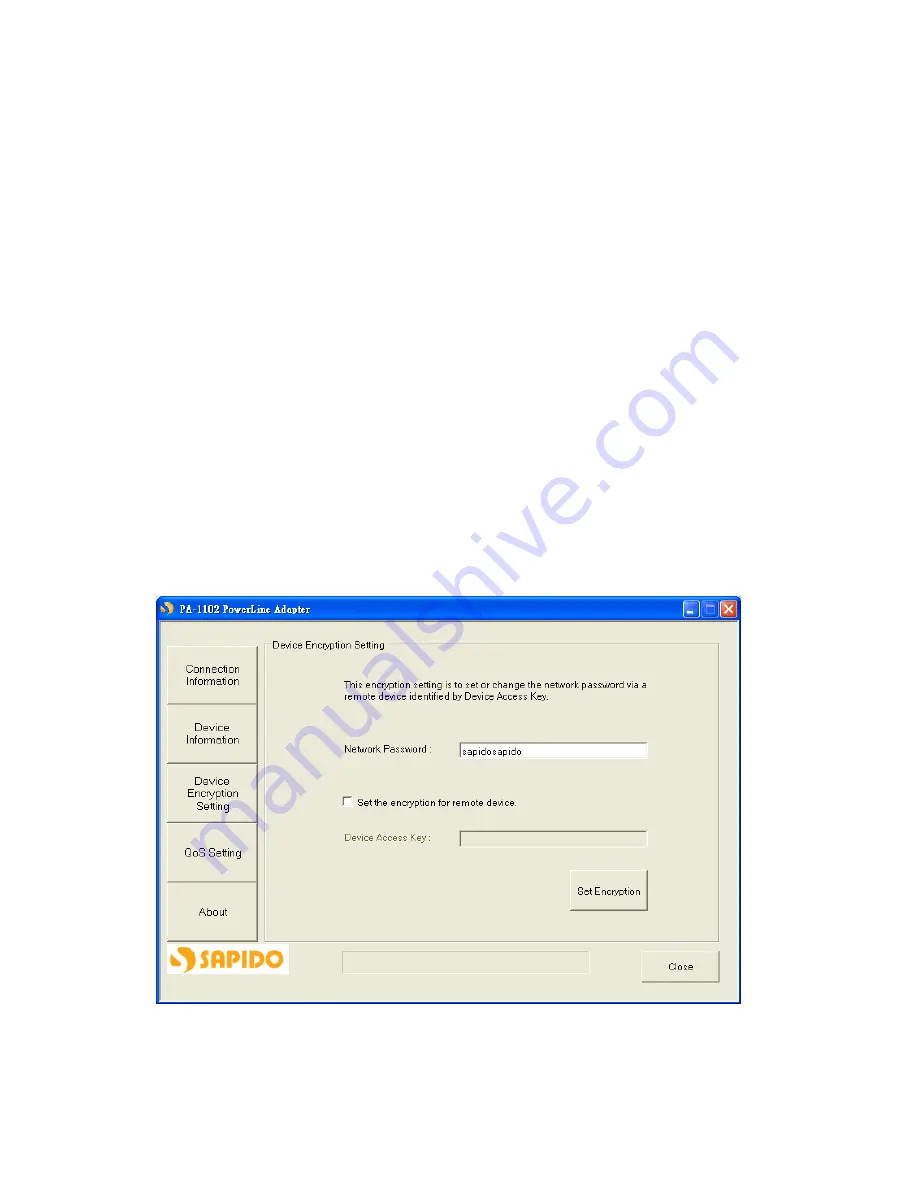
10
1.6
Device Encryption Setting Page
This Device Encryption Setting page is for setting or changing the network
password on the local or remote device identified by its
Device Access Key
, which
can be found on the device label. Only PA-1102 devices with same Network
Password can be grouped and connected together, and be listed on the
Remote
Device
area of
Connection Information
window; other PA-1102 with different
Network Password would not be able to communicate each other.
1.6.1 Set Network Password to Local PA-1102
When you want to set Network Password to one PA-1102 device only which is
connected on this computer, please input the decided password between 8 to 64
characters into the
Network Password
column, and click on
Set Encryption
button. For instance,
sapidosapido
is the password decided for the Network
Password, after clicking on
Set Encryption
button, the set of Network Password –
sapidosapido
will be applied for one PA-1102 device only.
Summary of Contents for PA-1102
Page 1: ...1 ...

































