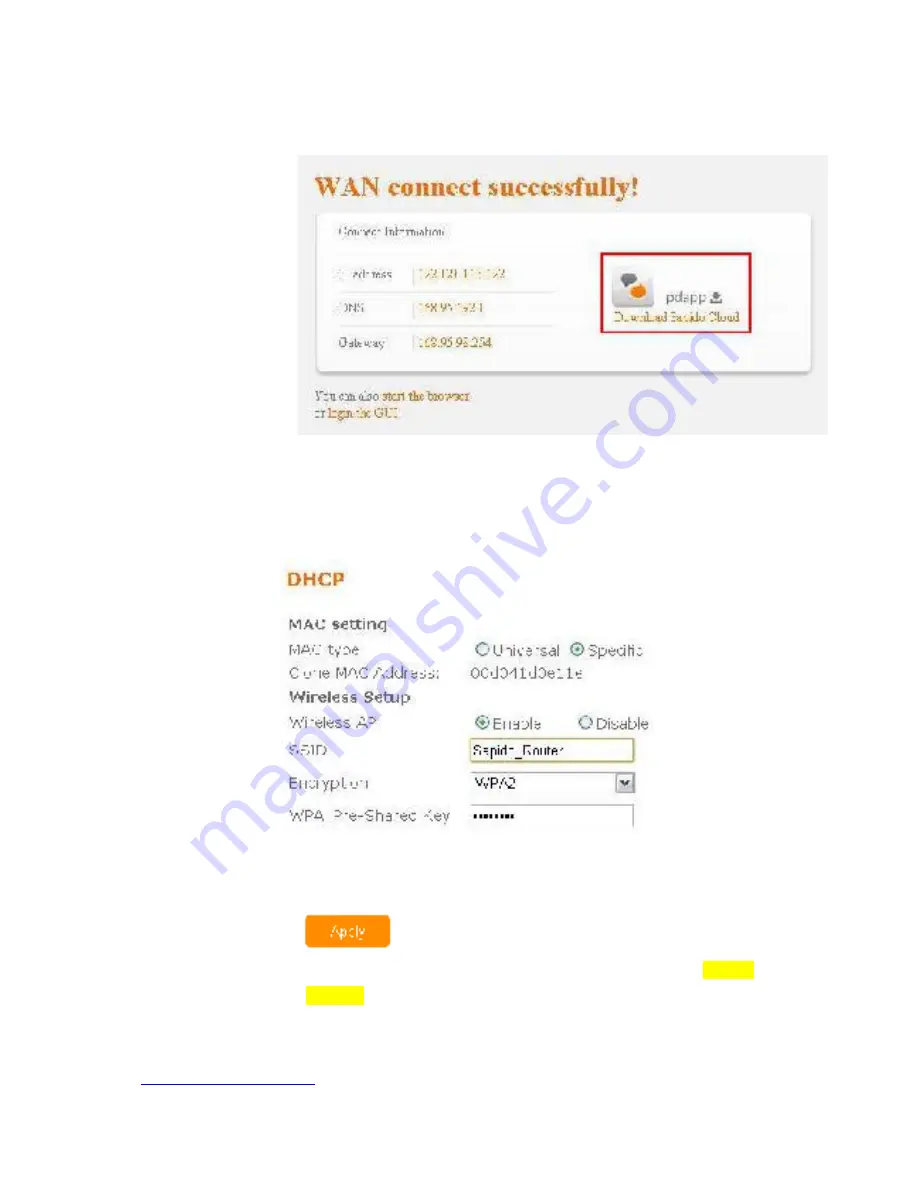
. . .
3312
Cable Modem
Step 1.
Open the web browser. Sapido router will detect the Internet
connection type and help users enter into the setting page automat-
ically.
Step 2.
Click Apply. Please do not power off the router or disconnect
the Internet while counting down.
Step 3.
After the connection is successful, please download
Sapido
Cloud
to complete the setting.
http://www.sapido.com.tw
Quick Installation Guide v1.0.0
21



































