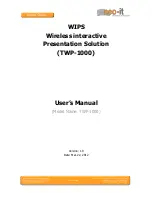http://www.sapido.com.tw/
Quick Installation Guide
v1.0.0
5
1
Introduction
BRF71n is an easy-to-setup and wireless device for various application and environment,
especially for hotel, office, warehouse, hot-spot, and etc...
The mail features of BRF71n:
International Golden Award winning; MIT quality assurance:
Glod Medal
CIGIF 2012 award. MIT quality assurance standards, and uses Green AP power
saving technology.
The smallest device with built-in AC/DC adaptor; easy carrying along:
One of
the smallest built-in foldable adaptors both available for AC/DC power charges.
Ideal for trvelers. Micro USB supports multiple power charges (e.g. laptop or car
charger) without limits.
Super USB; friendly mobile APP:
Connect webcam, USB drive, and USB speaker
for cloud monitor. File sharing and wireless AirPlay via smart cloud APP.
Support 3G/4G(LTE); Plug and Play:
Supports more than 300 3G/4G modems
and smartphones. Plug and Play. Access Internet easily.
Provides a portable access point (AP) while travelling:
Use this portable router to
easily and quickly convert any wired connection (in a hotel or otherwise) into a
Wi-Fi signal.
Supports Wi-Fi AP signal extension and one-touch WPS encryption:
Wi-Fi AP
hardware switch extends the existing wireless network. The best Wi-Fi range
extender. One touch WPS button for wireless range extension to eliminate dead spot
between floors.