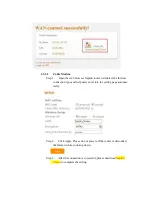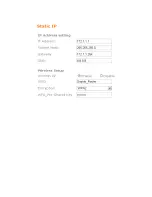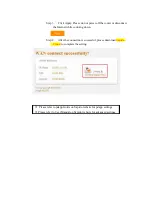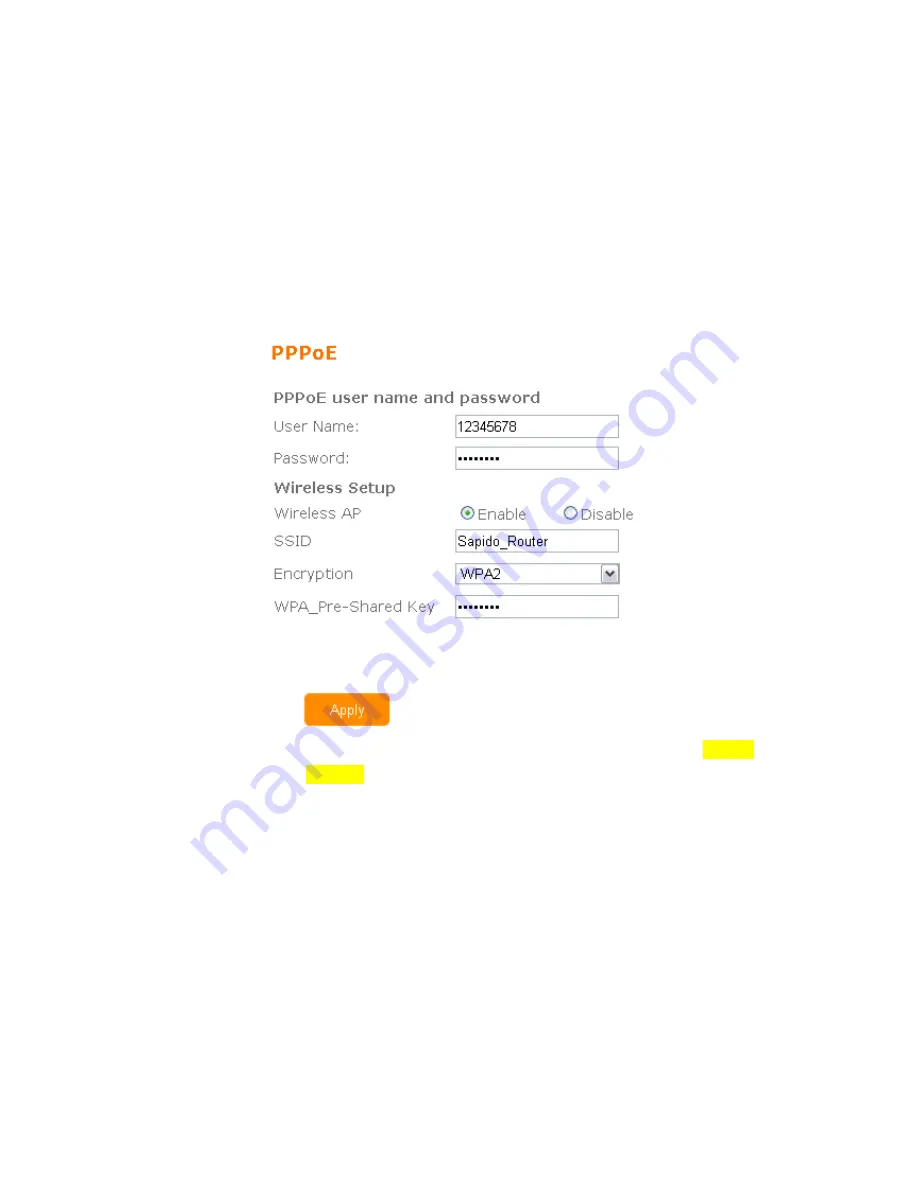
3.2.1
Internet Connection Type
Sapido router will detect the Internet connection type and help users enter into
the setting page automatically.
3.2.1.1
ADSL/xDSL Modem
Step 1.
Open the web browser. Sapido router will detect the Internet
connection type and help users enter into the setting page automat-
ically. Please enter in the
username
and
password
for ADSL/xDSL
connection. Also, we recommend users set up the wireless security.
Step 2.
Click Apply. Please do not power off the router or disconnect
the Internet while counting down.
Step 3.
After the connection is successful, please download
Sapido
Cloud
to complete the setting.
Summary of Contents for BR476n
Page 1: ...http www sapido com tw Quick Installation Guide v1 0 0 1 ...
Page 15: ......
Page 18: ......
Page 23: ......