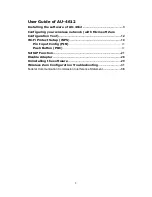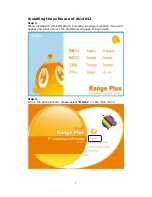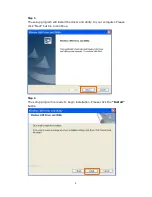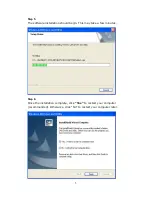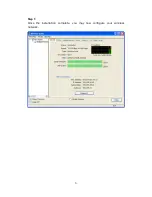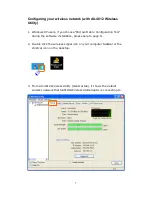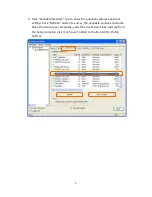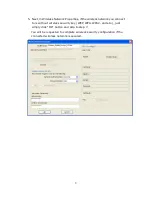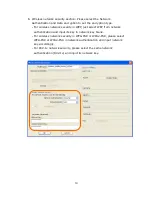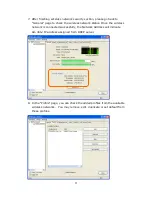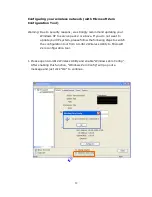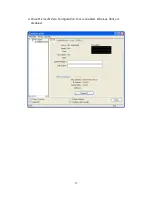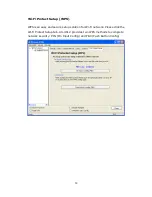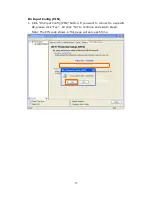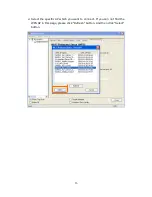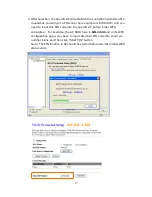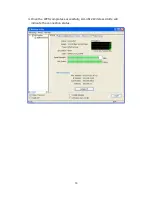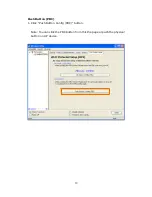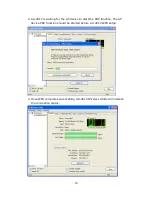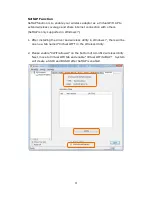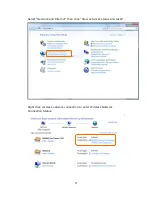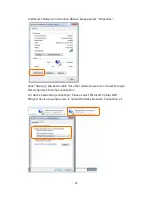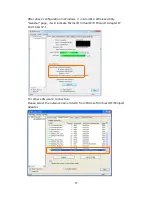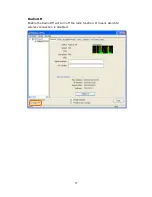Summary of Contents for AU-4612 Range Plus
Page 1: ...1 ...
Page 6: ...6 Step 7 Once the installation complete you may now configure your wireless network ...
Page 13: ...13 2 Once Microsoft Zero Configuration Tool is enabled Wireless Utility is disabled ...
Page 30: ...30 4 Once the uninstall completes click Finish to exit the program ...