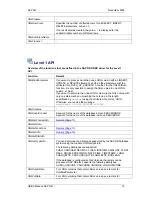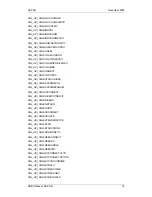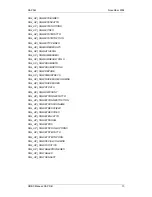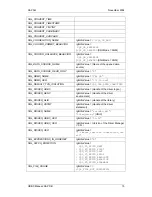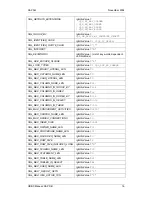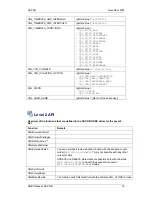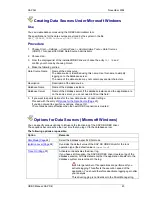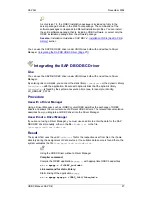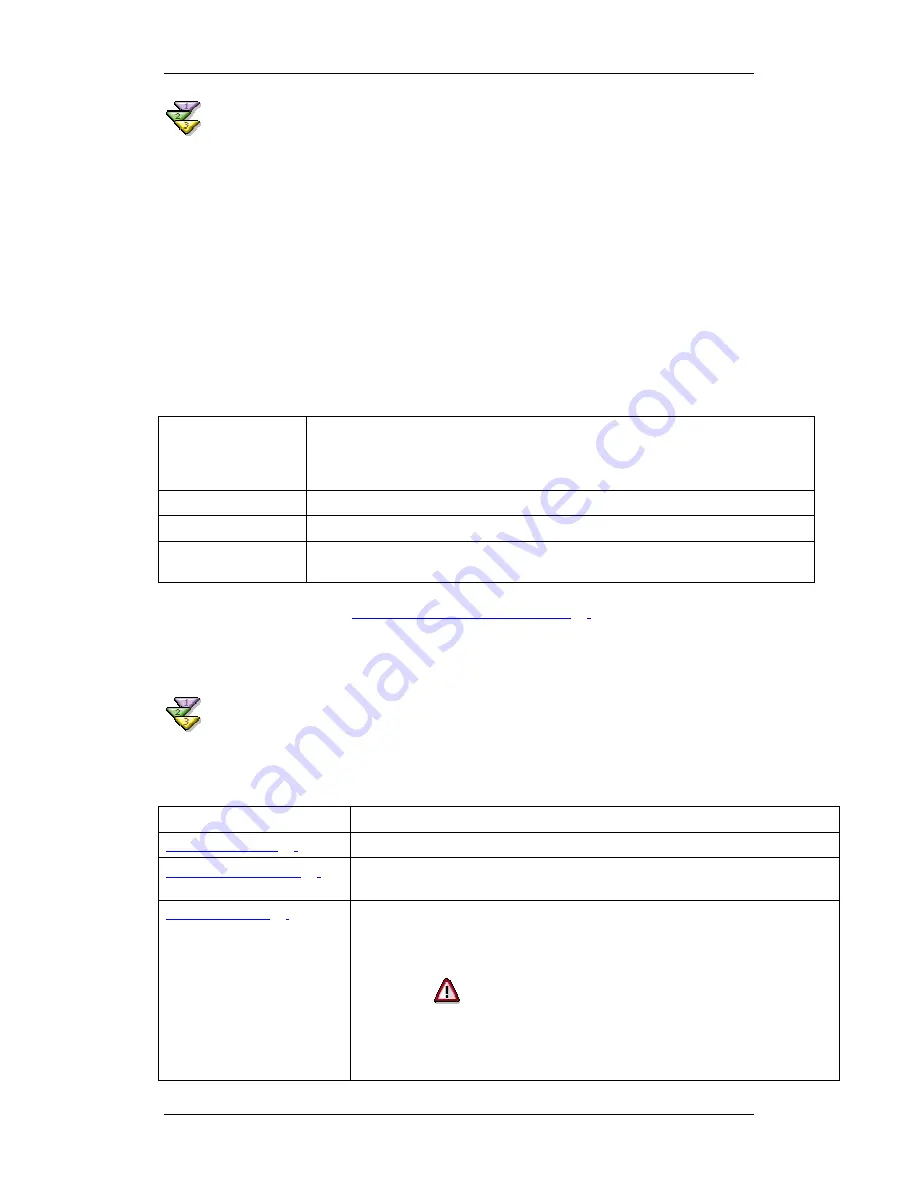
SAP AG
November 2002
Creating Data Sources Under Microsoft Windows
Use
You can create data sources using the ODBC Administrator tool.
The specifications for the data sources are stored by the system in the file
HKEY_CURRENT_USER/Software/ODBC/ODBC.INI
.
Procedure
1. Choose
Start
→
Settings
→
Control Panel
→
Administrative Tools
→
Data Sources
(ODBC)
.
This opens the ODBC Data Source Administrator.
2. Choose
Add
.
3. From the displayed list of the installed ODBC drivers, choose the entry
SAP DB
and
confirm your choice by choosing
Finish
.
4. Make the following entries:
Data Source Name
Name of the data source.
The data source is identified using this name. Use this name to simplify
logging on to the database server.
The name of the data source may not contain any special characters.
Description
Description of the data source
Database Name
Name of the database instance
Database Server
Name of the database server.If the database instance and the application are
on the same server, you do not need to fill out this field.
5. If you want to specify options for the new data source, choose
Settings
.
Proceed with the entry of
Options for the Data Source [Page
23
]
.
If you do not want to specify any options, choose
OK
.
Your entries become effective when the next ODBC connection is created.
Options for Data Sources (Microsoft Windows)
You can specify various options to influence the functioning of the SAP DB ODBC driver.
These options become active the next time that you log on to the database server.
The following options are possible:
Option Remarks
SQL Mode [Page
24
]
Select the database-specific SQL mode
Isolation Level [Page
24
]
Overrides the default value of the SAP DB ODBC driver for the lock
operation type (the default value is
Committed
).
Trace On [Page
25
]
Activates or deactivates the driver log.
If you have set this option, the SAP DB ODBC driver creates a log of the
database session. All SQL statements that the application transfers to the
database system are recorded in the log.
A large number of file operations are performed if you
activate logging. This affects the execution speed of the
application. You should therefore deactivate logging again after
your analysis.
This driver logging is not identical to the Driver Manager log,
ODBC Manual: SAP DB
23
Summary of Contents for DB:ODBC
Page 1: ...ODBC Manual SAP DB ...