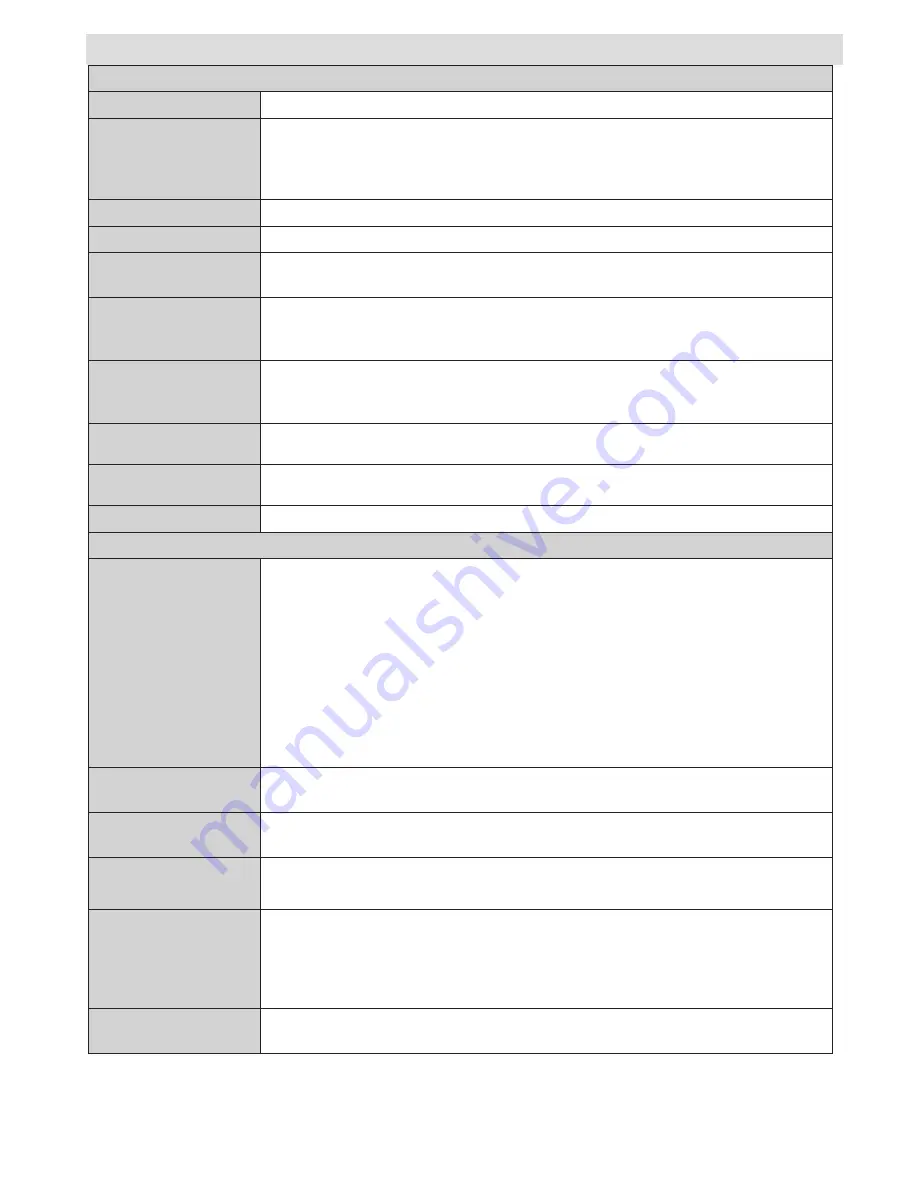
English
- 13 -
Menu Features and Functions
Sound Menu Contents
Volume
Adjusts volume level.
Equalizer
:
In equalizer menu, the preset can be changed to
Music
,
Movie
,
Speech
,
Flat
,
Classic
and
User
. Press the
MENU
button to return to the previous menu.
Equalizer menu settings can
be changed manually only when the
Equalizer
Mode
is in
User
.
Balance
This setting is used for emphasizing left or right speaker balance.
Headphone
Sets headphone volume.
Sound Mode
You can select Mono, Stereo, Dual I or Dual II mode, only if the selected channel supports
that mode.
AVL
Automatic Volume Limiting (AVL) function sets the sound to obtain fixed output level
between programmes (For instance, volume level of advertisements tend to be louder than
programmes).
Headphone/Lineout
(Optional)
When you connect an external amplifier to your TV using the headphone jack, you can
select this option as Lineout. If you have connected headphones to the TV, set this option
as Headphone.
Dynamic Bass
(Optional)
Enables or disables the Dynamic Bass.
Surround Sound
(Optional)
Surround sound mode can be changed as On or Off.
Digital Out
Sets digital out audio type.
Install and Retune Menu Contents
Automatic Channel
Scan (Retune)
Displays automatic tuning options.
Digital Aerial:
Searches and stores aerial DVB stations.
Digital Cable:
Searches and stores cable DVB stations.
Analogue:
Searches and stores analogue stations.
Digital Aerial & Analogue:
Searches and stores aerial DVB and analogue stations.
Digital Cable & Analogue:
Searches and stores cable DVB and analogue stations.
Satellite
: Searches and stores satellite channels.
Manual Channel Scan
This feature can be used for direct broadcast entry.
Network Channel Scan
(Optional)
Searches for the linked channels in the broadcast system.
Analogue Fine Tune
You can use this setting for fine tuning analogue channels. This feature is not available if no
analogue channels are stored.
First Time Installation
Deletes all stored channels and settings, resets TV to factory settings and starts first
time installation. You can follow the instructions in the Initial Installation section for more
information on this process.
Clear Service List
(Optional)
(*) This setting is visible only when the Country option is set to Denmark, Sweden, Norway
or Finland. Use this setting to clear channels stored.















































