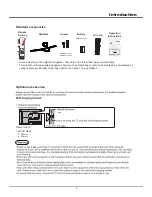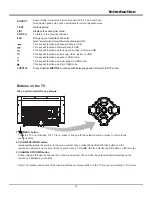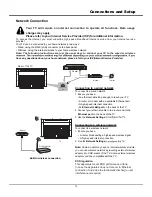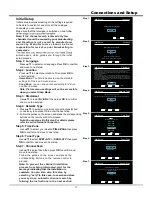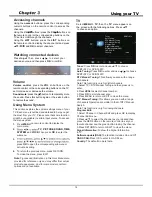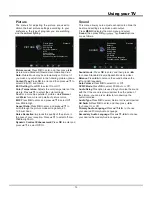Using your TV
19
Multimedia
Connect a USB device to a USB socket and press MEDIA
PLAYER key on remote to enter USB input mode.
You can also select USB input by selecting input AV button.
In USB state, if no USB device connected, the USB
interface will be displayed.
My Picture:
1. Select Picture icon, then press OK button to view the
picture.
2. Press Up, Down, Left or Right direction button to select
your desired picture file and press OK to show.
3. While showing picture, press Menu key of remote to display
the play console. For the Play console, Left or Right direction
button to select an icon, then press OK button to confirm.
4. The Play console includes Play/Pause, Previous,Next,Rotate,
Zoom,Volume,Pictrue,BGM,Repeat and Return.
For Previous and Next use remote left and Right key.
My Movie :
1. Select Movie icon, then press OK button to view movie
file.
2. Press Up, Down, Left or Right direction button to select
your desired file and press OK to Play.
3. While playing a Video, press OK Menu of remote to display
the play console. For the Play console, Press Ok key of remote
to Play and Pause the video file.
4. The Play console includes Play/Pause, Fast Backward,
Fast Forward,Previous,Next,Mode,Picture,Zoom,Info,Volume,
Sound and Return.Use Left key of remote to Fast Backward,
Right key of remote to Fast forward.
5. Press Return key of remote to Stop playing and Press Return
to Exit.
My Music :
1. Select Music icon, then press OK button to listen to Music.
2. Press Up, Down, Left or Right direction button to select your
desired file and press OK to Play.
3. The Play console includes Play/Pause, Fast Backward,
Fast Forward,Previous,Next,Sound,Mode,Info,Return.
4. Press Return key of remote to Stop playing.
1. Under the following conditions, this system cannot
decode the file and the file cannot be play normally:
-The parameters of file, such as the pixel of picture,
code rate of audio and video file, sampling rate of
audio file, exceed the limit of the system;
-The format of file is not matched or the file is harmed.
Note: The code rate of this system does not support
exceed 20Mbps.
2. Hot plug: Do not disconnect when the system is
reading or transmitting data, avoid damaging the
system or the device.
3. Pay attention to the power supply of the device when
you are using a mobile hard disk or a digital camera.
If the power supply is not sufficient or not stable, you
may encounter problems during operating or can not
operate at all. In this case, please restart the device,
or unplug the device and plug it again, and ensure that
its power supply is normal.
Notes:
4. The system supports standard USB1.1,USB2.0 and
USB3.0 devices, such as standard U-disks, MP3
players,mobile hard disks, etc..
5. For obtaining better audio and video quality, It is
suggested to use the external device which accords
with USB2.0/USB3.0 standard.
6. When playing the video with high compression ratio,
these phenomenons, such as picture standstill and
menu long time response, are normal.
7. For some USB device with power supply, such as large
size hard disk, MP4, etc., Suggests using it with power
to avoid electric power shortage. The parameters of
file, such as the pixel of picture, code rate of audio and
video file, sampling rate of audio file, exceed the limit
of the system.