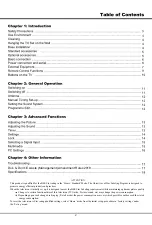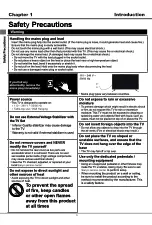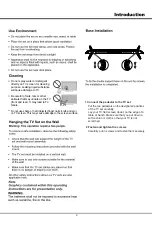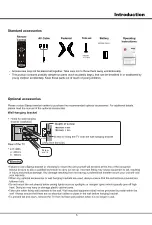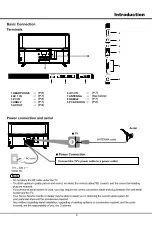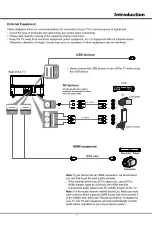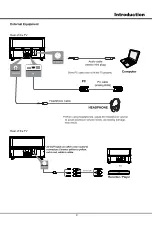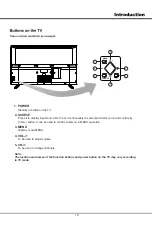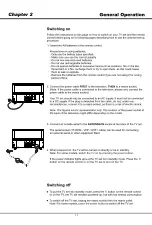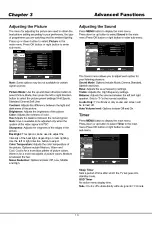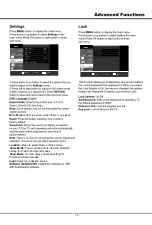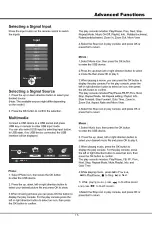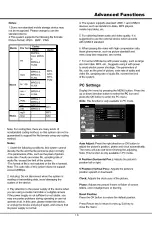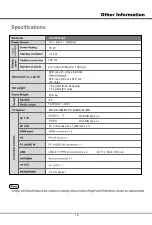13
MENU
Picture Mode
Standard
Cool
Middle
100
Contrast
Brightness
Color
Hue
Sharpness
Backlight
Color Temperature
Noise Reduction
Access
Select
Return
OK
MENU
PICTURE
50
50
50
50
50
Backlight:
This option can be used to adjust the
Audio Only:
TV will deliver only sound and screen will
Note:
It turns off automatically without signal in 10 minute.
Intensity of the backlight, depending on room lighting.
be turned off.
Use the left or right direction button to adjust.
and High.
MENU
Access
Select
Return
OK
MENU
Sleep Timer
Off
OSD Timer
20 S
TIMER
Access
Select
Return
OK
MENU
Sound Mode
Standard
Bass
Treble
Balance
Audio Only
Auto Volume Level
Off
Off
0
50
50
SOUND
MENU
Low
High
Summary of Contents for XT-43S7300F
Page 3: ...3 ...
Page 7: ...7 1 AV 1 IN AV 2 IN USB 2 USB 1 ...
Page 8: ...8 PC IN ...
Page 11: ...11 red ...
Page 12: ...12 43 25 MHz OK Programme Edit OK MENU Access Select Return OK MENU Fav BG I L MN Fav Fav ...
Page 19: ......
Page 20: ......