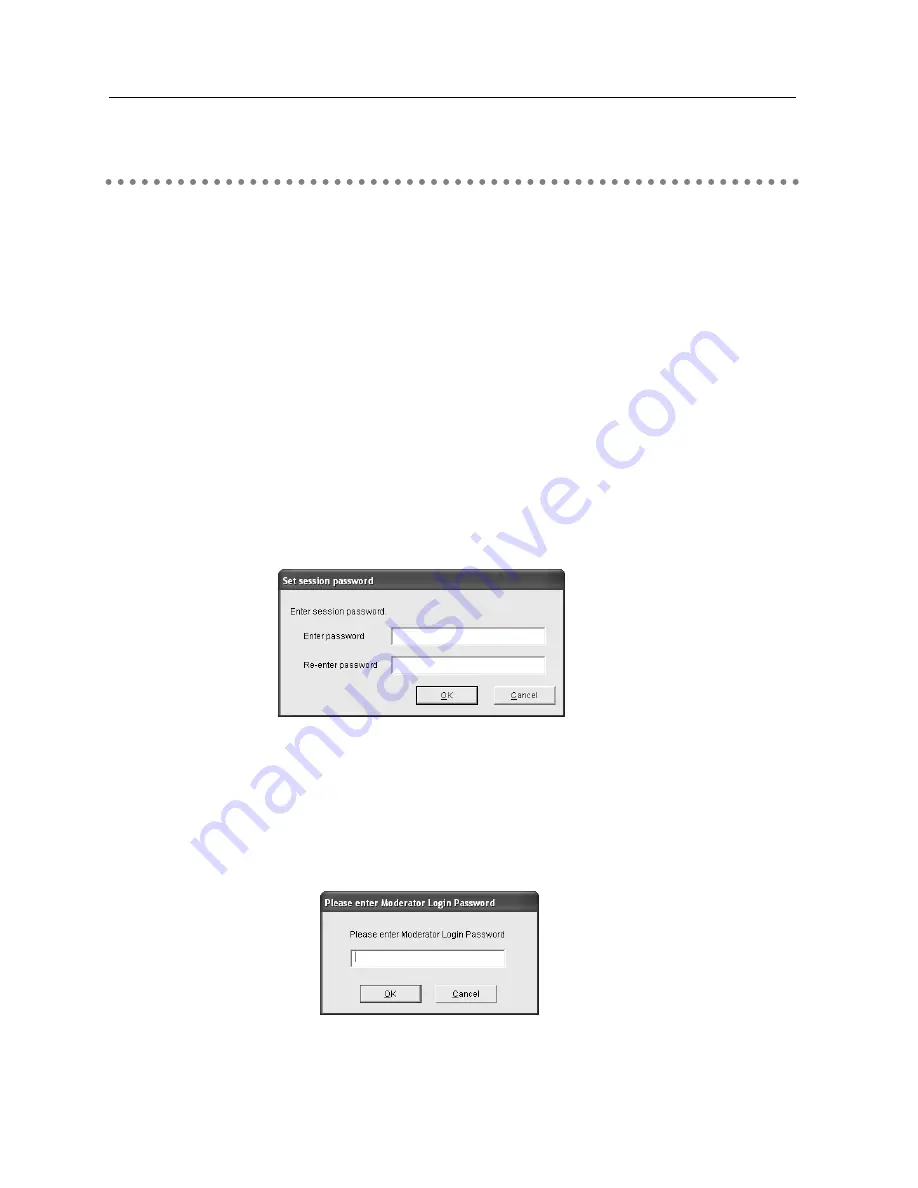
60
8. Use the Moderator Function
1. Turn on the Moderator’s computer and activate the moderator’s application.
Turn on the each client’s computer and activate each of the applications.
Registration of the Moderator
2. The moderator sets the Moderator Login password to the projector. When operating multiple
projectors, set passwords to all the projectors. It is preferable to set the same password to all
the projectors.
Configure the setting with the browser. Refer to “6. Configurations with Browser”
➔
“Advanced Setup”
➔
“Moderator Login Password” (p.51).
3. Register the moderator to each projector through the moderator screen. Select the projector
on the screen (The selected projector will be blue.) and click the Moderator login button.
4. “Set Session Password” screen will appear.
Enter the same password (less than 17 one-byte characters) into the two input boxes and
click “OK”.
5. Moderator login password confirmation screen will appear.
Enter the password set in step 2 and click “OK”. The projector has been put under the
moderator’s control. The projector will be pink in the Network Projector List.
Repeat step 3, 4, 5 and put each projector under the moderator’s control. After completing
the setting, the registered projector can only connect to the computers which belong the
session group.
Setting the Moderator Function
✳
See page 62 for Easy Settings.
















































