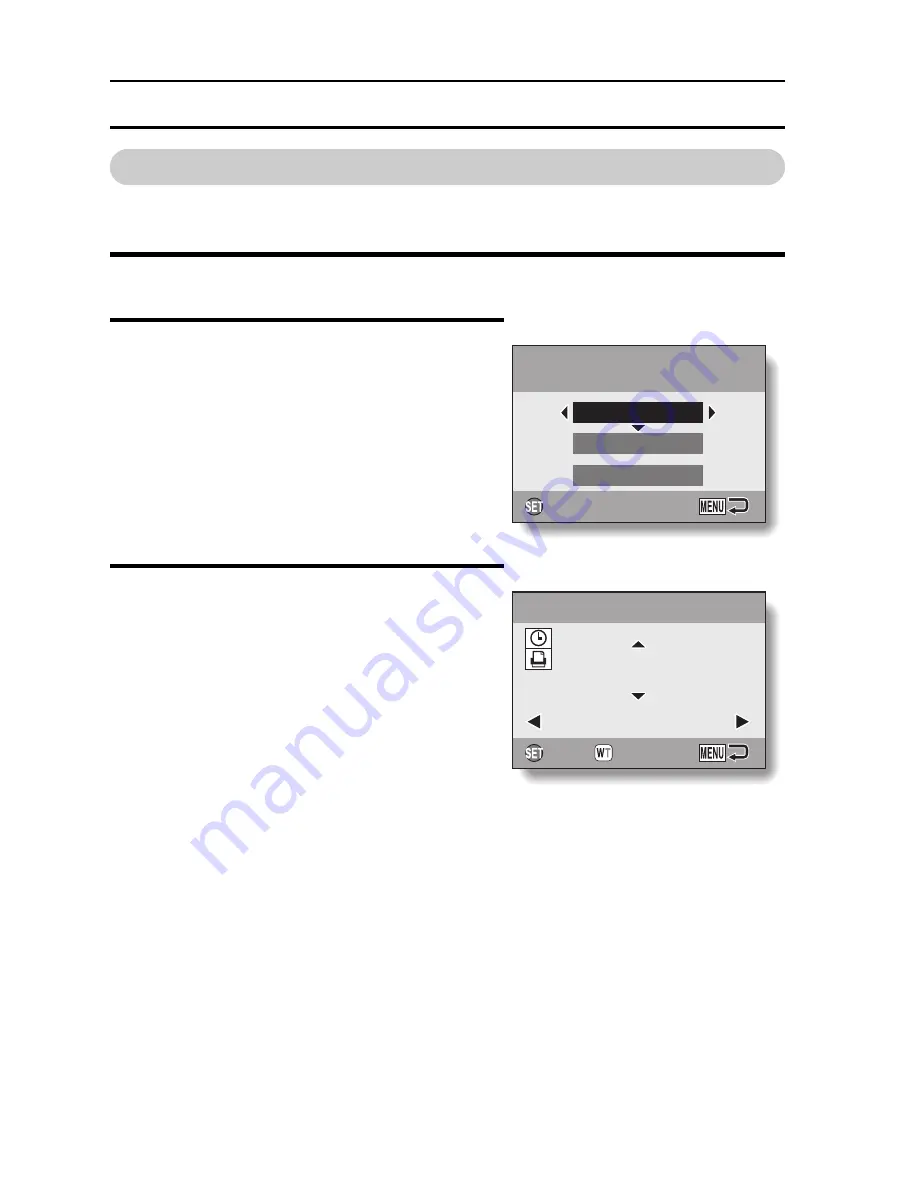
75
English
PRINT SETTINGS
Specifying date imprinting and number of prints
You can specify print settings for each individual image (EACH IMAGE), or
apply the print settings to all the images on the card (ALL IMAGES).
1
Display the screen to set the print settings (page 73).
2
Select EACH IMAGE or ALL IMAGES.
EACH IMAGE:
The set print settings are applied
only to the image currently
displayed.
ALL IMAGES:
The set print settings are applied to
all the still images.
3
Press the SET button.
h
The Date/Copies Print Screen
appears.
h
If “EACH IMAGE” was selected,
press the [
l
] or [
m
] button to
display the desired image to print.
h
The print settings for the currently
displayed image are shown in the
upper left area of the monitor.
You can press the [
l
] or [
m
] button
to confirm the print settings for each
image.
Specify the printing
Specify the printing
instructions?
instructions?
Specify the printing
instructions?
EACH IMAGE
ALL IMAGES
ALL CLEAR
OK
OK
OK
0
DATE
DATE
DATE
OK
OK
OK
EACH IMAGE
EACH IMAGE
EACH IMAGE
:
: 0






























