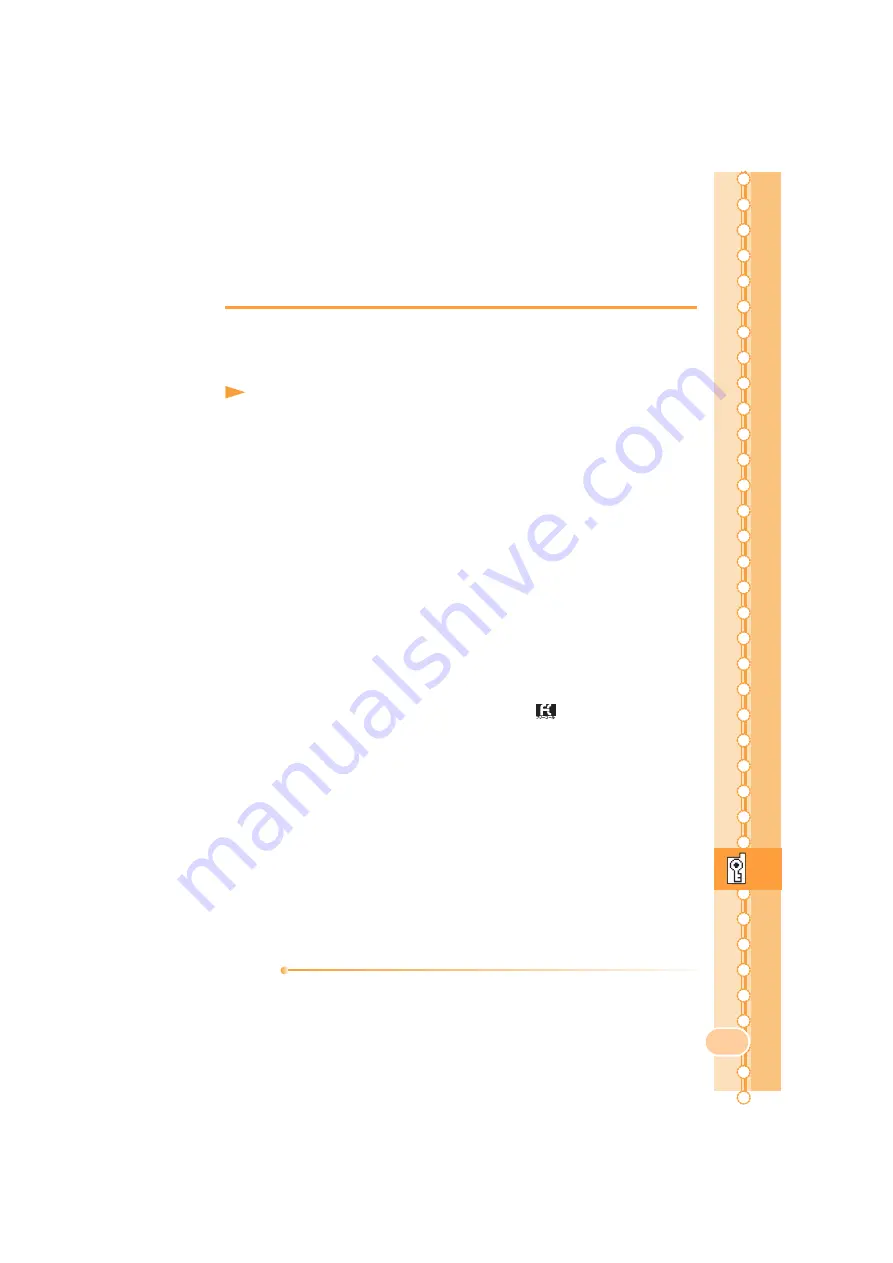
77
Re
m
o
te
C
tr
l L
o
c
k
■
Remotely Activating Auto Lock and
AddressBookLock on the W61SA
■
Activating the Lock through the Security Lock
Service
Even if you did not set the Remote Ctrl Lock in advance, you can turn on
Auto Lock and AddressBookLock remotely by calling the au Customer
Service Center or performing a specified procedure from PC. This
service is free of charge.
Using the Security Lock Service
●
Turning Remote Ctrl Lock ON/OFF by calling the au Customer
Service Center
From au cellphones: 113 area code not required (Toll-Free)
From cellphones except au, or regular phones:
0077-7-113
(Toll-Free)
Hours: 24 hours a day
⇒
Follow the voice guidance instructions.
●
Turning Remote Ctrl Lock ON/OFF using au Customer Support
(http://cs.kddi.com/)
Login to au Customer Support (http://cs.kddi.com/) and perform the
procedure indicated on-screen.
* It is necessary to apply for this service before using it for the first time.
(You can apply for the service even after you have lost your phone.)
* MyKDDI has been renewed as "au Customer Support" starting
from the latter half of February 2008. The method of use remains
unchanged.
Information
•
Remote Ctrl Lock cannot be activated if your W61SA is not powered on or
in an area with bad reception, or Emission OFF is set to "ON".
•
"Erase Data" is set to "Not Erase" and "Unlock by Phone" is set to "Invalid"
at the time of purchase.
1
Call your W61SA in the conditions set for Remote
Ctrl Lock.
Remote Ctrl Lock is activated and an announcement to that
effect will be played once the specified number of calls are
received from the registered phone number within the
specified period of time.




















