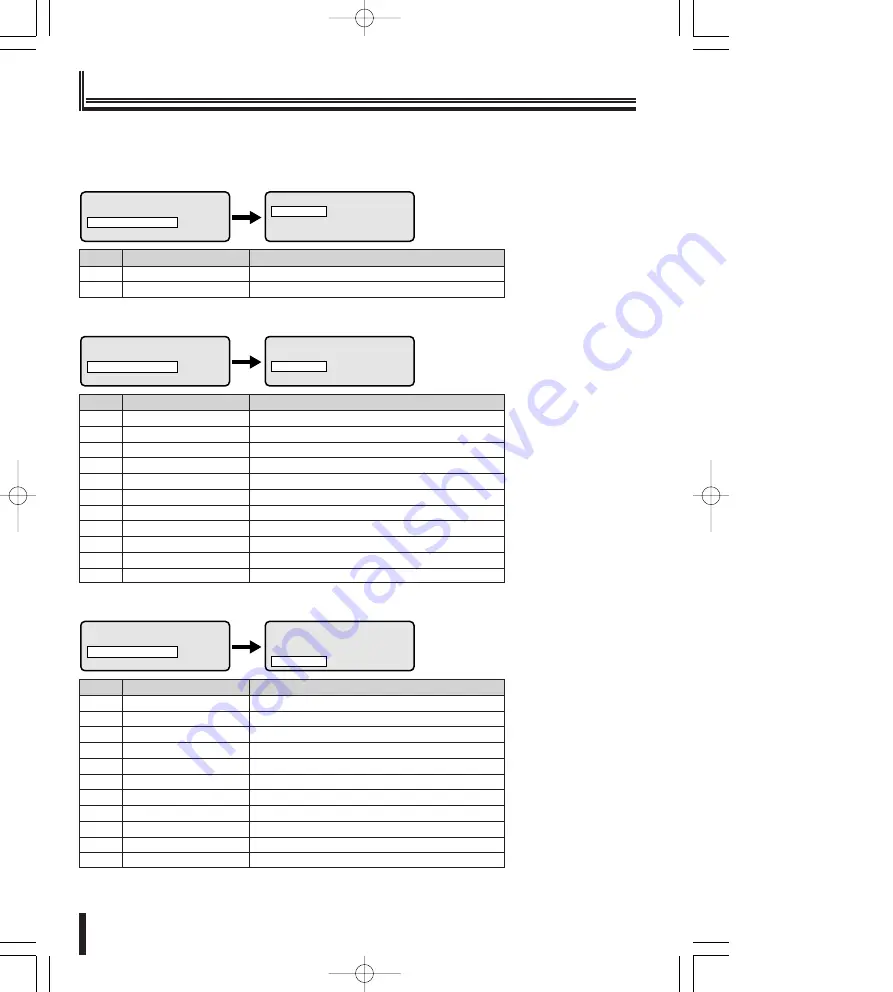
45
Others
Appendix
■
Communication table
Protocol
Communication speed (Baudrate)
1
Sanyo SSP
19200
2
---
---
Line V (Video communication)
>
LINES SETUP
ºLine V
Line A
Line B
MAIN MENU
Language: English
ºLines Setup
Lines Assignment
>
Protocol
Communication speed (Baudrate)
1
Video
---
2
Sanyo SSP
1200/2400/4800/9600/
19200
3
SanyoHSSP
1200/2400/4800/9600/
19200
4
Macro
1200/
9600
/19200/38400
5
Ernitec
1200/
2400
/4800/9600/19200
6
Mark Merc
2400/4800/
9600
/19200
7
Pelco D
2400
/4800/9600/19200
8
Sensorm.
1200/2400/
4800
/9600/19200
9
Vcl
1200/2400/4800/
9600
/19200
10
Videotec
1200/
9600
11
---
---
Line A (Camera communication)
LINES SETUP
Line V
ºLine A
Line B
>>
MAIN MENU
Language: English
ºLines Setup
Lines Assignment
Protocol
Communication speed (Baudrate)
1
Sanyo SSP
1200/2400/4800/9600/
19200
2
SanyoHSSP
1200/2400/4800/9600/
19200
3
Macro
1200/
9600
/19200/38400
4
Ernitec
1200/
2400
/4800/9600/19200
5
Mark Merc
2400/4800/
9600
/19200
6
Pelco D
2400
/4800/9600/19200
7
Sensorm.
1200/2400/
4800
/9600/19200
8
Vcl
1200/2400/4800/
9600
/19200
9
Videotec
1200/
9600
10
Video
---
11
---
---
Line B (Camera communication)
LINES SETUP
Line V
Line A
ºLine B
>>
MAIN MENU
Language: English
ºLines Setup
Lines Assignment
¡
The factory setting is represented in bold.
04̲L8CSD̲WA̲Misc̲GB 07.4.12 2:01 PM ページ 45











































