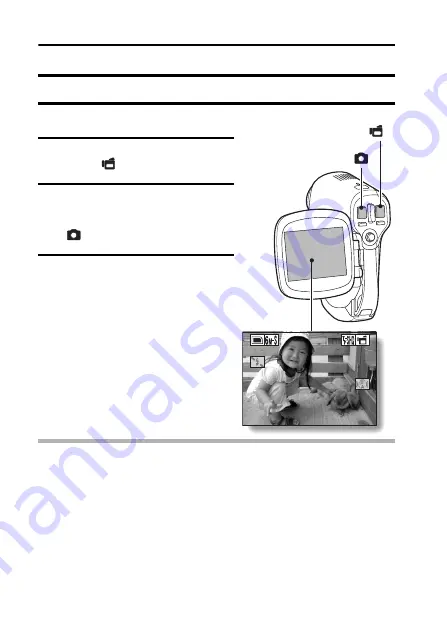
47
English
SHOOT A STILL IMAGE WHILE RECORDING A VIDEO CLIP
You can capture a still image while recording a video clip.
1
Turn on the camera (page 24).
2
Press the video clip recording
button [
].
3
When you see a scene you’d like
to capture as a still image, press
the still image shooting button
[
].
4
End the recording.
h
Press the video clip recording
button to stop recording.
HINT
i
When shooting a still image while recording a video clip, the flash does not
operate.
i
When shooting a still image while recording a video clip, the display briefly
pauses, and then returns to the video clip display after the still image is
captured.
i
If the still image resolution is set to
k
or
Q
, it automatically changes to
x
and the image is captured.
i
It is not possible to shoot a still image while recording a video clip when the
remaining video clip recording time is 10 seconds or less.
00:00:09
00:00:09
00:00:09
Video clip recording
button [
]
Still image shooting button
[
]






























